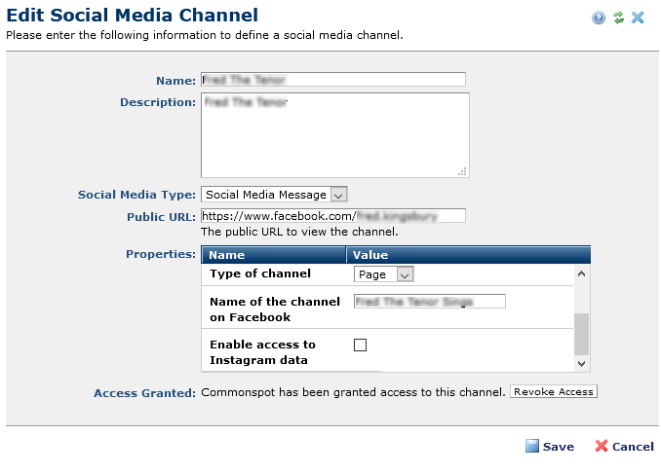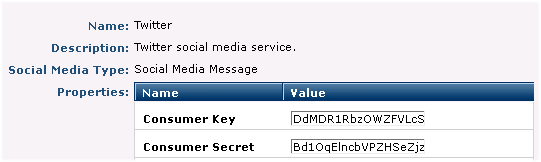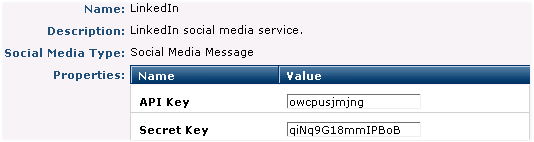Open topic with navigation
Edit Social Media Channel
This dialog displays when you click the edit icon  for a supported service in the Social Media Services dialog. Use this dialog to view, enter, or edit the values required to register CommonSpot with a social media platform. Values entered or displayed here are generated by each service. See the overview of Social Media and specific instructions on Integrating Facebook, Twitter, and LinkedIn.
for a supported service in the Social Media Services dialog. Use this dialog to view, enter, or edit the values required to register CommonSpot with a social media platform. Values entered or displayed here are generated by each service. See the overview of Social Media and specific instructions on Integrating Facebook, Twitter, and LinkedIn.
Note: The application tokens entered in this dialog expire over time and require re-authorization. CommonSpot allows admin-level users to automatically reauthorize access and provides a notification option for others. See Invalid Access Token.
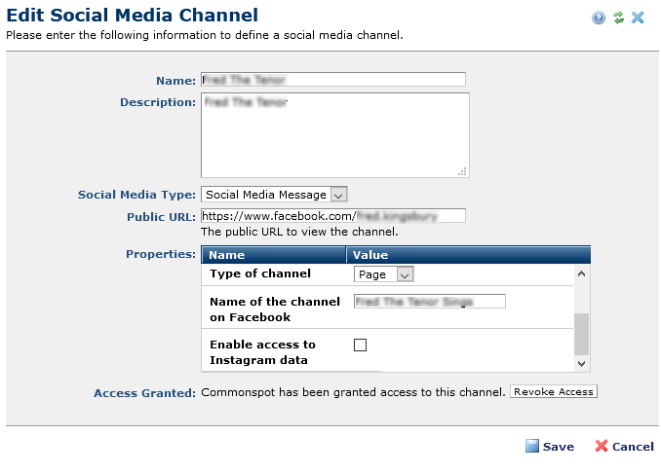
A new feature starting in 10.8.0 is the ability to pull Instagram data. This is done by checking the "Enable access to Instagram data" checkbox.
Steps to enable Instagram data access in your Facebook App in the FB Dev Console:
- The relevant Instagram account must be converted to a Business Account if it hasn't been already. Instructions on how to do that are located here: https://www.facebook.com/help/instagram/502981923235522
- The Instagram account must be connected to a Facebook Page. As part of the conversion of a Instagram account to a business account there is the step to connect the Instagram account to a Facebook page. If that step wasn't taken during the time of the account conversion those steps can be found here:
- https://www.facebook.com/help/instagram/399237934150902
Once these steps are completed then you can either:
1) Setup a new channel for Facebook (if one hadn't already been created) as described in the Site Administration chapter of the Administrator Guide. The new addition here is the "Enable access to Instagram Data" checkbox which needs to be checked.
2) Update the configuration of your existing Facebook channel and check the checkbox "Enable access to Instagram Data". At that point you will have to re-establish the connection by clicking on "Revoke Access" and then click on "Save" and the connection process will be re-run. Follow the prompts from Facebook, it may ask you to select which Instagram account you want to connect to and what Facebook Page you want to connect to. After that the process is complete and you can use your own custom code to pull Instagram data from the Facebook API or use the PT Social Media App available from the PaperThin Community Site (https://community.paperthin.com)
Once you save valid values in this dialog, you can set up channels (accounts) for each service, schedule postings, create and manage rules, and monitor comments and updates through the Social Media section of My CommonSpot. (See the CommonSpot Content Contributor's Reference.) Social media managers must have Social Media admin rights in Site General Security.
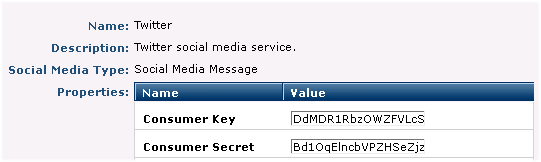
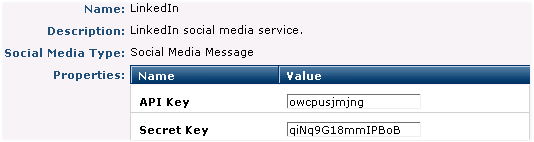
Name: Displays the name of a CommonSpot-supported service. This release supports Facebook, Twitter, and LInkedIn, as shown above.
Description: Displays the service type.
Social Media Type: The type of messaging CommonSpot supports for this service.
Properties: Display or change the ID or Secret values for this service.
- For Facebook, copy the App ID and App Secret generated when creating a Website With Facebook Login app.
- For Twitter, copy the Consumer Key and Consumer Secret generated in the Oauth Settings once you create an app with Read Write Access.
- For LinkedIn, copy the API and Secret keys generated in the OAuth Keys section of the LinkedIn Application Details page.
See Integrating Facebook, Twitter, and LinkedIn.
Click Cancel to exit without saving, or click Save to keep your settings and update registration status. The service displays as registered in the Social Media Services dialog and sets the registration flag to enabled for any channels defined for this service.
The next step is creating individual social media channels.
Related Links
You can download PDF versions of the Content Contributor's, Administrator's, and Elements Reference documents from the support section of paperthin.com (requires login).
- Developer's Guide
- Template Developer's Guide
- Shared Database Configuration Guide
- Replication vs Shared Database Guide
Sites upgrading from versions earlier than release 6.0 should review the following (from the support section of paperthin.com - requires login):
- What's New in CommonSpot 6.0
- CommonSpot 6.0.0 Menu Quick Reference
For technical support:
http://www.paperthin.com/support/
Open topic with navigation
 for a supported service in the Social Media Services dialog. Use this dialog to view, enter, or edit the values required to register CommonSpot with a social media platform. Values entered or displayed here are generated by each service. See the overview of Social Media and specific instructions on Integrating Facebook, Twitter, and LinkedIn.
for a supported service in the Social Media Services dialog. Use this dialog to view, enter, or edit the values required to register CommonSpot with a social media platform. Values entered or displayed here are generated by each service. See the overview of Social Media and specific instructions on Integrating Facebook, Twitter, and LinkedIn.