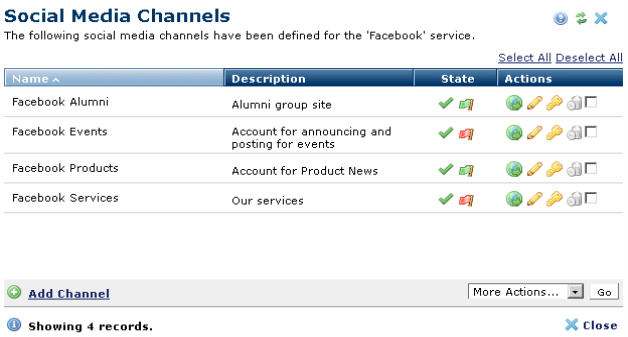
Access this dialog from Site Admin - Social Media Services by clicking an item in the Channels column. Use this dialog to centrally view or change state or attributes for existing channels (accounts) or to create new channels for the selected service. Each channel requires a separate account.
Important Note: Make sure you are logged out of your account before creating channels.
To activate a channel for posting, you must explicitly grant CommonSpot access to the corresponding account. See Integrating Facebook, Integrating Twitter, and Integrating LinkedIn. Once this setup is complete on the social site, you can turn access on/off in CommonSpot by clicking the flag icon.
You must also set state to active in CommonSpot. If registration with the service is complete but CommonSpot access is not, a grayed-out check mark displays in the State column. Clicking this icon activates the URL service request for Commonspot access.
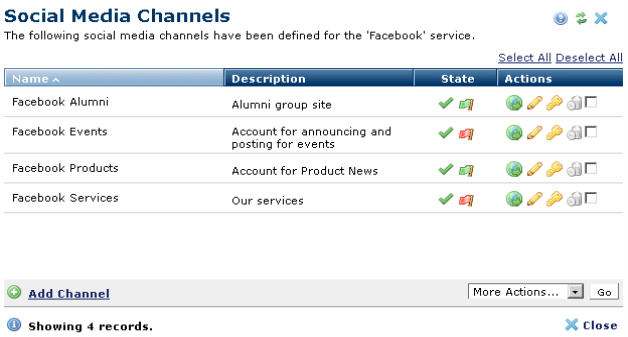
Click to sort by name, description, or state.
 or Inactive
or Inactive (grayed out): Click to activate/deactivate.
In the Active state, channels are available to authorized users for posting through CommonSpot. The channel must also be registered and currently accessible to CommonSpot, as described below.
(grayed out): Click to activate/deactivate.
In the Active state, channels are available to authorized users for posting through CommonSpot. The channel must also be registered and currently accessible to CommonSpot, as described below.
 Inaccessible
Inaccessible : Whether CommonSpot currently has access to the social media account for this channel. See Integrating Facebook, Integrating Twitter, Integrating LinkedIn and Invalid Access Token.
: Whether CommonSpot currently has access to the social media account for this channel. See Integrating Facebook, Integrating Twitter, Integrating LinkedIn and Invalid Access Token. to launch the external social media channel.
to launch the external social media channel.
 to view or modify properties for this channel.
to view or modify properties for this channel. to view or change contributor access to this channel.
to view or change contributor access to this channel. , or select multiple items, click Delete Selected from the More Actions dropdown, then click Go. CommonSpot confirms deletion to enable you to manage any links to this file. You can optionally Select/Deselect all to remove channels.
, or select multiple items, click Delete Selected from the More Actions dropdown, then click Go. CommonSpot confirms deletion to enable you to manage any links to this file. You can optionally Select/Deselect all to remove channels.Click Add Channel to create a new CommonSpot channel for this service.
Related Links
You can download PDF versions of the Content Contributor's, Administrator's, and Elements Reference documents from the support section of paperthin.com (requires login).
For technical support: