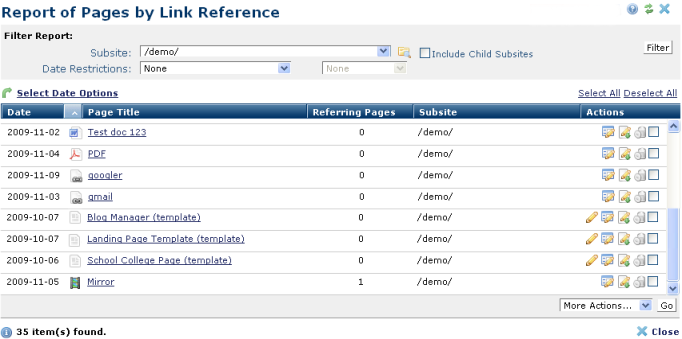
Choose Report of Pages by Link Reference from the top-level Reportsmenu to review referring page status. For each CommonSpot page or object this table lists the number of referring pages at the site or selected subsite level. Click to sort by column head. The second column sorts by file type.
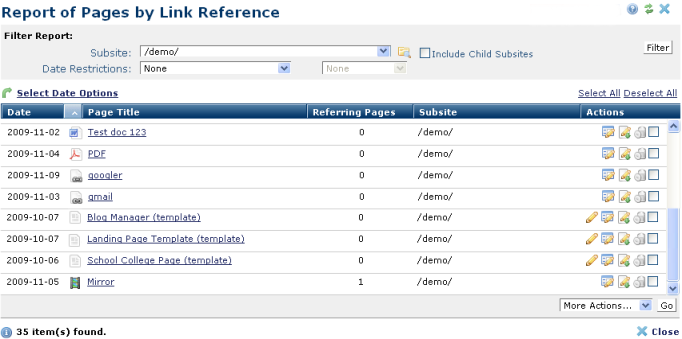
You can set search criteria to filter results - results include some or all of these options:
To view items for which you are the owner, set filtering and ordering criteria, including which subsite levels to include and date restrictions.The defaults for these options are set through Site Administration - Properties and Settings - Report Settings. See Report Settings in the Administrator's Reference.
You can filter using these options. Click Filter to apply and display items that meet your criteria.
 . Optionally check Include Child Subsites to search the selected subsite and all the subsites it contains. Leave this unchecked to search the selected subsite only.
. Optionally check Include Child Subsites to search the selected subsite and all the subsites it contains. Leave this unchecked to search the selected subsite only.Once you set a date restriction, you can further refine your search with options in the second date field. Picking a date restriction for past events displays past options only. Optionally pick from the options below:
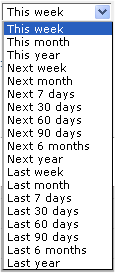
Use  Select Date Options to set the date that displays in the Date column. (Use the Date Restrictions search criteria to constrain results by specific dates.) Pick from the dropdown. A green checkmark
Select Date Options to set the date that displays in the Date column. (Use the Date Restrictions search criteria to constrain results by specific dates.) Pick from the dropdown. A green checkmark  indicates the current filter. Optionally choose from the following:
indicates the current filter. Optionally choose from the following:
Icons in the second column identify the type of page referenced - PDF or Word files, templates, pages or registered URLs. CommonSpot supplies separate referring pages reports for images and multimedia.
Click a link in the Page Title column, or mouseover to view the page window icon and conveniently launch the page in a separate window:

The Referring Pages column displays the total count of page references. Click through to display the page or pages containing the referring link and optionally change the link reference.
Subsite displays the location of the referring page.
In the Actions column, the edit icon  displays for modifiable file types, with the following options.
displays for modifiable file types, with the following options.
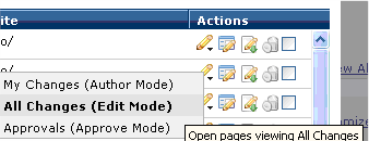
Select a mode for viewing the page or template. Selecting All Changes, as shown above, opens a selected page or template for editing.
Clicking the Metadata & Security icon ![]() as shown below, displays the following options.
as shown below, displays the following options.
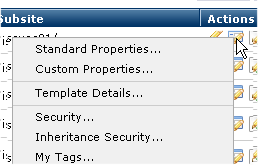
Select a page information option:
Standard Properties, Custom Properties: See Standard Properties and Custom Properties in the CommonSpot Content Contributor's Reference. Properties displayed to authors derive from administrative settings made through the Site Administrator - Page Creation/Properties UI Report Settings option.
Details: Displays specifics for the selected page, template, or uploaded file. See Page Details, Template Details, and Uploaded Document Details, for information presented for these file types. The Details option does not display for registered URLs.
Security: Displays type-specific security settings for the selected item. Options displayed to authors derive from administrative settings. See Page Security, Template Security, Image Security, Uploaded Document Security, and Content Security in this document.
Inheritance Security: This option displays for objects that inherit security attributes from a parent object,such as templates or pages. See Template Inheritance Security. Click to view or change.
My Tags: Displays any personal tags associated with the page, template, or uploaded file. See My Tags.
Clicking the More Actions icon  , as shown below, displays the following options. Options are available on the basis of your rights to the CommonSpot page or object. For example, users without admin rights cannot change ownership to objects.
, as shown below, displays the following options. Options are available on the basis of your rights to the CommonSpot page or object. For example, users without admin rights cannot change ownership to objects.
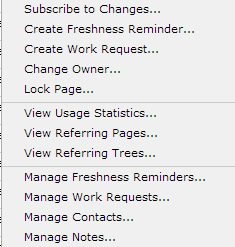
More Actions: Click one or more checkboxes, or Select/Deselect All, pick the appropriate option from the dropdown, and click Go to copy, move, or delete pages or files, or to change owner. You can also selectively delete individual pages by clicking the delete icon  for a single item.
for a single item.
Related Links
You can download PDF versions of the Content Contributor's, Administrator's, and Elements Reference documents from the support section of paperthin.com (requires login).
For technical support: