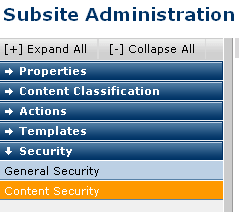
Use Content Security to manage the subsite-level permissions for all pages in the selected subsite. The subsite-level security settings are the broadest security permissions. In other words, by default these permissions apply to all pages within the subsite unless explicitly overwritten at the template, page, or Element level.
NOTE: To better support workflow and element usability, contributors receive Design and Style rights for new sites by default. When creating new sites, administrators should review all site-level default settings to ensure that they meet site requirements.
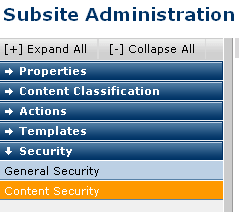
Choose Subsite Administration - Security - Content Security to display the Content Security dialog. By default subsite content inherits security from the parent subsite. Leave this option checked to make no changes.
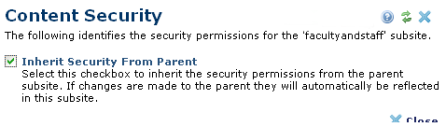
To explicitly set permissions for subsite content, deselect Inherit Security from Parent. The following version of the dialog displays:
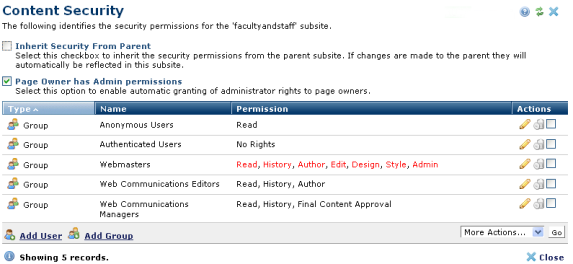
Optionally select Page Owner has Admin permissions to give full Read, Author, Edit, Design, Style, and Admin rights to page owners.
Groups and Users display with associated permissions. Click column heads to sort by Type, Name, or Permission. The font color indicates the permission type:
To edit permissions for an existing user or group, click the edit icon  to display Content Security Permissions for viewing or changing subsite access rights.
to display Content Security Permissions for viewing or changing subsite access rights.
To grant permissions for a new user or group, click Add Group or Add User to open the Content Security - Add User or Content Security - Add Group dialog.
Click the delete icon  to remove subsite permissions for a selected group or individual, or select multiple individuals or groups and click Delete Selected from the More Actions dropdown.
to remove subsite permissions for a selected group or individual, or select multiple individuals or groups and click Delete Selected from the More Actions dropdown.
Optionally check Inherit Security from Parent. to revert or set inheritance permissions.
Related Links
You can download PDF versions of the Content Contributor's, Administrator's, and Elements Reference documents from the support section of paperthin.com (requires login).
For technical support: