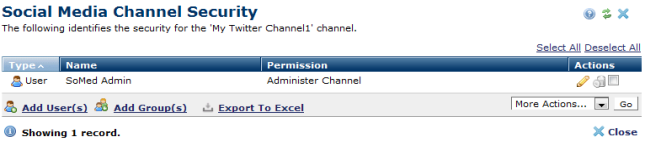
Use this dialog to create and edit user and group rights for specific social media channels. You can assign general posting rights, rights to manage a specific channel, and administration rights to all social media.
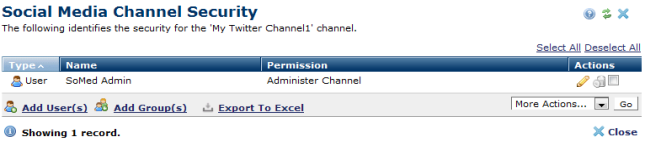
Access this dialog by clicking the security icon  for an individual Social Media Channel.
for an individual Social Media Channel.
Groups and Users display with associated permissions. Click column heads to sort by Type, Name, or Permission.
To edit permissions for an existing user or group, click the name of the user or group or click the edit icon  to invoke the Add/Edit Social Media Channel Permissions dialog.
to invoke the Add/Edit Social Media Channel Permissions dialog.
To grant permissions for a new user or group, click Add User(s) or Add Group(s).
Click the delete icon  to remove permissions for this channel for an individual or group, or select multiple individuals or groups and click Delete Selected from the More Actions dropdown, then click Go.
to remove permissions for this channel for an individual or group, or select multiple individuals or groups and click Delete Selected from the More Actions dropdown, then click Go.
Use the Export to Excel button to save a copy of the dialog's content in a CSV file.
Related Links
You can download PDF versions of the Content Contributor's, Administrator's, and Elements Reference documents from the support section of paperthin.com (requires login).
For technical support: