 or the edit icon
or the edit icon  , respectively, from the Actions column in the Configure Toolbar Buttons dialog.
, respectively, from the Actions column in the Configure Toolbar Buttons dialog.Use this dialog to view, create, or change attributes for buttons in the Rich Text Editor Toolbar and optionally enable and configure external ckEditor plugins. Buttons inherit attributes from the ckEditor library installed for CommonSpot. See Rich Text Editor Location Settings. You can optionally create a new button or customize an existing button by clicking the insert row icon  or the edit icon
or the edit icon  , respectively, from the Actions column in the Configure Toolbar Buttons dialog.
, respectively, from the Actions column in the Configure Toolbar Buttons dialog.
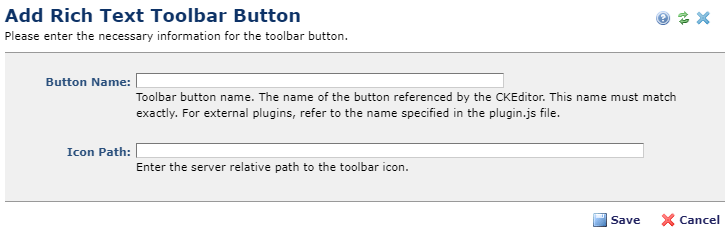
You can also enable external ckEditor plugins. CommonSpot automatically handles standard configuration rules and gives you the option to customize plugin-specific settings that load when the CKEditor loads. CKEditor offers more than 400 plugins. See http://ckeditor.com/addons/plugins/all
Complete the following fields:
Button Name: Required. The name of the button must be the exact, case-sensitive name that is found in the plugin.js file as referenced by the "addButton" declaration. For example: editor.ui.addButton( 'UIColor'... The Button Name must be "UIColor".
Icon Path: Enter the server relative path to retrieve the icon for this button, as shown below.
The path will either be to:
Some general information about adding a Rich Text Editor toolbar button:
There are 2 types of plugins.
1. Plugins that have one or more toolbar buttons
2. plugins that do not have any toolbar buttons.
If you are using the CKEditor build locally on your server instead of getting it real-time from the CKEditor CDN, we recommend downloading the build as source (non-optimized version). The download will be slow because it is a large file. It includes all external, optional plugins in the ckeditor/plugins folder.
If you download the optimized version, all the code related to plugins will be included in the CKEditor's config file. This config file is not used by CommonSpot, because CommonSpot builds the config file on the fly when we render the Editor. This results in not showing external plugins or related Toolbar buttons in the Editor. To avoid this problem, we suggest you download CKEditor as "Source".
To determine if a plugin has an associated toolbar button, open the config.js file in the plugin folder and search for the method "addButton". The value in this method must be matched exactly, including case, when defining the button in the Add Rich Text Toolbar Button dialog (or the Edit Rich Text Toolbar Button dialog). Some plugins may have multiple buttons.In that case, the config.js file will have multiple "addButton" methods that must be added to CommonSpot.
See the Edit Plugin topic for information regarding adding a plugin, which is independent of adding a Toolbar Button.
Related Links
You can download PDF versions of the Content Contributor's, Administrator's, and Elements Reference documents from the support section of paperthin.com (requires login).
For technical support: