
CommonSpot integrates the popular CKEditor for easy-to-use WYSIWYG (What You See is What You Get) editing.

CKEditor is a full-function open-source text editor that emulates popular word processors enabling non-technical team members to quickly create and format content for the Web, within the familiar context of the current page. For contributors this editor offers:
Contributors use familiar tools within an intuitive user interface to add formatting, apply styles, and insert links and images, no coding required. The editor also contains a powerful HTML clean-up tool for removing unnecessary markup pasted from sources like MS Word.
For administrators, the editor offers the benefit of easy toolbar configuration, and customizations that can be tailored to each site's unique needs through plugins.
Use the Rick Text Editor Settings dialog to control the type and level of functionality available to content contributors. For example, you can show/hide HTML and other editing options, configure style sheet handling, spellcheck, and HTML cleanup and conversion settings.
From the Site Administration left panel, click Authoring Tools - Rich Text Editor Settings to display Rich Text Editor Properties.
Rich text editor (RTE) functionality is a component of several CommonSpot elements, including the Formatted Text Block and Formatted Text Block (without header) elements and is available as a field type for Metadata Forms, Custom Elements, and Simple Forms.
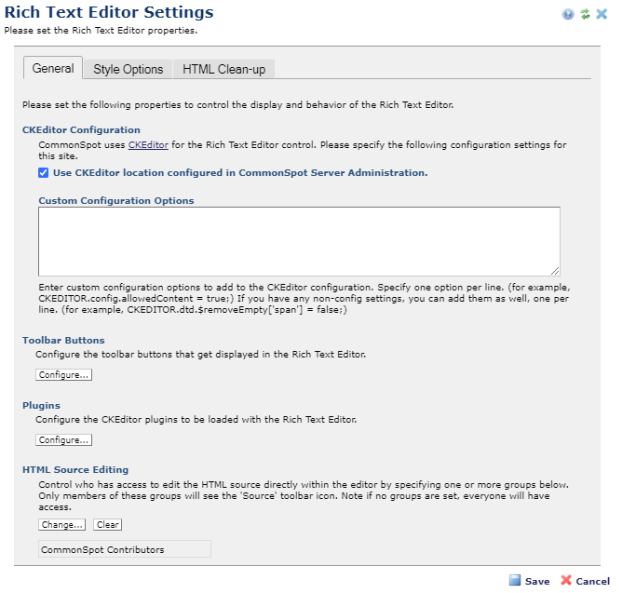
Configure Toolbar Buttons
Add Rich Text Toolbar Button
Select Groups - Add Groups
Enabling Retrieval of Long Text
CSS Support
Data Filed Insertion
Related Links
You can download PDF versions of the Content Contributor's, Administrator's, and Elements Reference documents from the support section of paperthin.com (requires login).
For technical support: