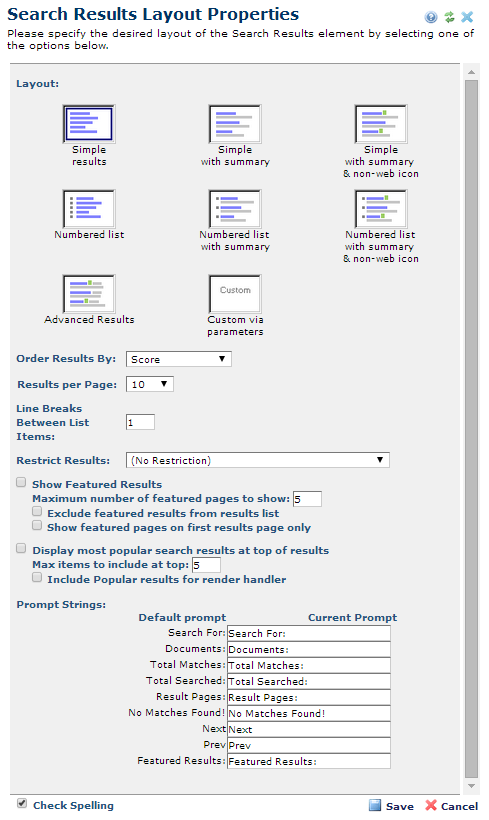
Similar to the Search Form Element, the Search Results Element does not contain Element data - clicking the Edit Item icon invokes the Layout Properties dialog. You can also open this dialog by choosing the Layout Properties menu option after clicking the Element Properties icon, or by clicking anywhere within the represented data.
Use this dialog to define how search results display. You can choose from multiple predefined list formats or create a custom layout. Set the number of results per page, and optionally highlight specific results as "Featured" or "Popular." Set up Featured and Popular results through Site Administration - Site Search. See the Administrator's Reference for details.
The Search Results Layout Properties dialog presents the following options.
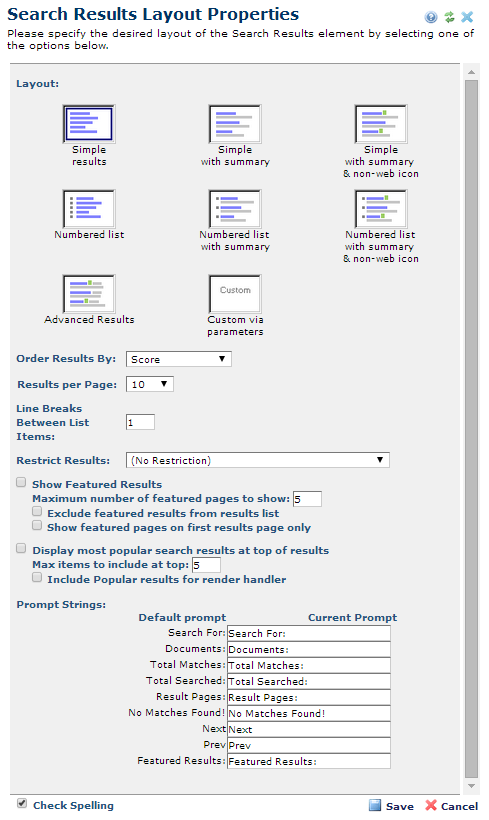
Accept default layout options, or modify the following:
Layout: The dialog presents thumbnail representations of eight predefined layouts for search results. The current selection is highlighted, as shown above for Numbered list with summary, the default layout.
Select a factory layout or create your own by choosing Custom via parameters and use Search Results Custom Layout Properties.
Order Results By: Sets the display order for results. Options are:
Results per Page: Sets the number of results returned per page. You can display 10, 20, 50, or 100 results per page.
Select All to display results without paging (this sets results to 50,000).
Line Breaks Between List Items: Sets the number of lines between result items. Defaults to one line.
Restrict Results: Options for filtering the display of matches:
Show Featured Results: Sets whether to highlight results bound to a keyword as Featured. See Site Administration - Site Search - Featured Search Results. Defaults to unchecked.
Maximum number of featured pages to show: Enter the numberof items to display as Featured. Defaults to 5
Exclude featured results from results list: Separates Featured results from other results. Defaults to unchecked
Show featured pages on first results page only: When checked (default) shows results categorized as Featured on the first page only. When unchecked, shows Featured results on every results page.
Display most popular search results at top of results: Choose this option if you have defined a set of items to categorize as popular. Site Administration - Site Search - Clicked Search Results. Defaults to unchecked
Max items to include at top: Displays if you checked the preceding option. Enter the max number of popular items to display. Defaults to 5.
Include Popular results for render handler: Displays only if the preceding option is unchecked. Passes the Popular items to a render handler.Defaults to unchecked.
Prompt Strings: You can optionally customize label text for eight categories returned in search results, including Featured Results. By default, CommonSpot displays the following:

Accept default labels or change them by entering new text in one or more of the Current Prompt fields.
Related Links
You can download PDF versions of the Content Contributor's, Administrator's, and Elements Reference documents from the support section of paperthin.com (requires login).
For technical support: