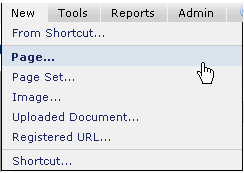
Creating pages in CommonSpot is a process of:
To create a page, select Page from the New menu. This option is accessible in both Read and Author mode.
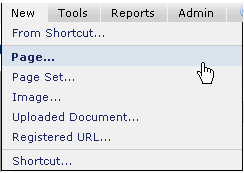
A list of subsites for which you have Page Creation permissions displays. If you do not have rights to the subsite for your new page, contact your Site Administrator for the appropriate permissions. View by Subsite Hierarchy, as shown below.
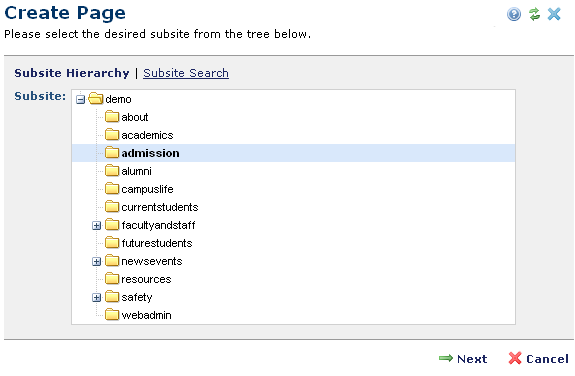
You can also use Subsite Search to apply search criteria to subsite selection. Filter by subsite parent name or URL, or enter a name or character to filter using other dropdown operators. For example, search for subsites that begin with the letter
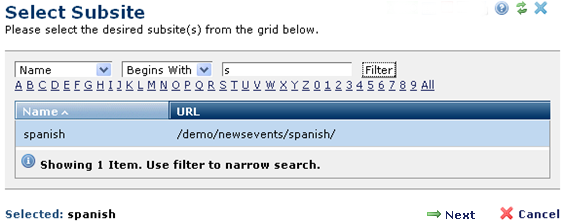
You can also sort by alpha or numeric value.
Your selection is highlighted. Click Next to pick a template for your new page. The Template Gallery dialog displays.
After you create a page, you will choose or define CommonSpot Elements to add text, images, and other content to your page.
CommonSpot provides a rich array of Elements for sophisticated content rendering and embedding logic for reuse and distribution. Administrators and designers develop templates and Elements that drive page structure.
Related Links
You can download PDF versions of the Content Contributor's, Administrator's, and Elements Reference documents from the support section of paperthin.com (requires login).
For technical support: