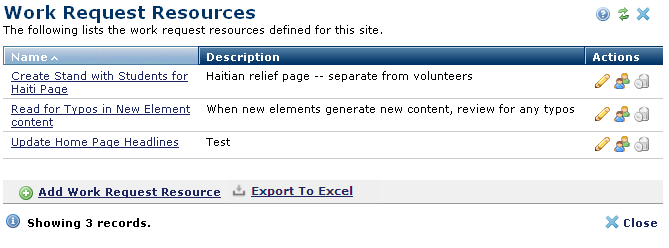
The Work Requests Resources option provides a mechanism for identifying site support tasks and routing them to the appropriate personnel in your organization. When you implement this feature, CommonSpot delivers author-initiated requests for work to the staff members you map to the work type.
Use the Work Request Resources dialog to review, create, modify, and delete commonly requested tasks for your site and to specify or change which individuals or groups are responsible for addressing them. For example, assign requests for graphics to the Design group, network troubleshooting or site unavailable conditions to IT. The tasks and assignments you create here are available to content contributors to help automate site updates and changes.
To access the Work Requests Resources option, expand Approval & Workflow in the left panel of the Site Administration Dashboard and click Work Request Resources.
The Work Request Resources dialog displays.
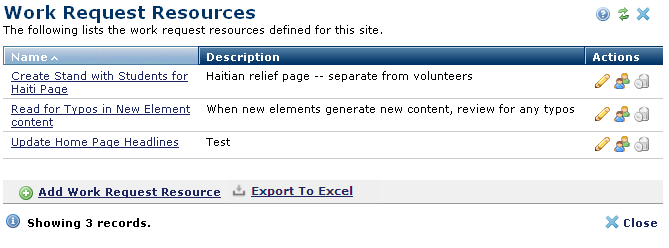
To make a new work type available for assignment, click Add Work Request Resource.
The Add Work Request Resource dialog displays for defining and describing a new task category.
To edit an existing task type, click either the task Name or the edit icon  associated with the task.
associated with the task.
The Add Work Request Resource dialog displays in edit mode.
To associate a task with individuals or workgroups, click the group  or user
or user  icon associated with the task. The Work Request Members dialog displays.
icon associated with the task. The Work Request Members dialog displays.
To delete an existing level, click the  icon next to the level name. CommonSpot displays a delete confirmation. Click OK to remove the work type, Cancel to exit without deleting.
icon next to the level name. CommonSpot displays a delete confirmation. Click OK to remove the work type, Cancel to exit without deleting.
 CommonSpot includes the Export to Excel option in multiple reports throughout the system so you can conveniently collect and distribute data for import into spreadsheets or other applications that accept comma-separated values. Click this option to display a table of all fields within the current report, then select the fields whose values you want to export and save in spreadsheet or CSV format. Selected fields automatically display as column heads in the CSV output. You also have the option to change column names on the fly to customize your reports.
CommonSpot includes the Export to Excel option in multiple reports throughout the system so you can conveniently collect and distribute data for import into spreadsheets or other applications that accept comma-separated values. Click this option to display a table of all fields within the current report, then select the fields whose values you want to export and save in spreadsheet or CSV format. Selected fields automatically display as column heads in the CSV output. You also have the option to change column names on the fly to customize your reports.
Related Links
You can download PDF versions of the Content Contributor's, Administrator's, and Elements Reference documents from the support section of paperthin.com (requires login).
For technical support: