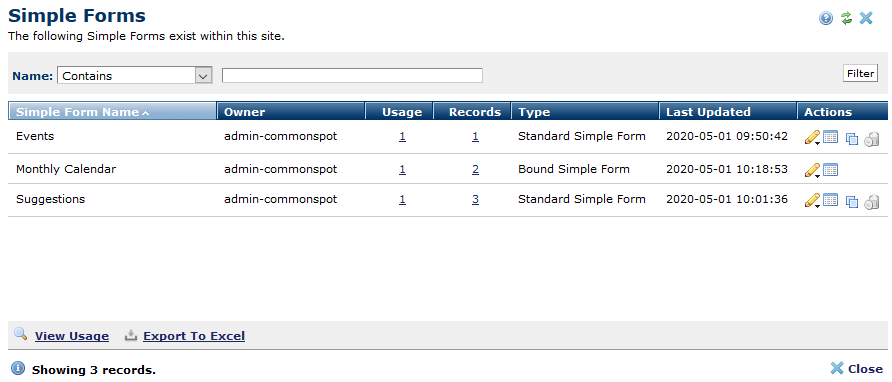
Use this dialog to view all of the simple forms in use at your site, review response rates and usage, and to view or filter for Simple Form data.
Access this view of Simple Forms by expanding Elements & Forms in the left column of the Site Administration Dashboard and clicking Simple Forms.
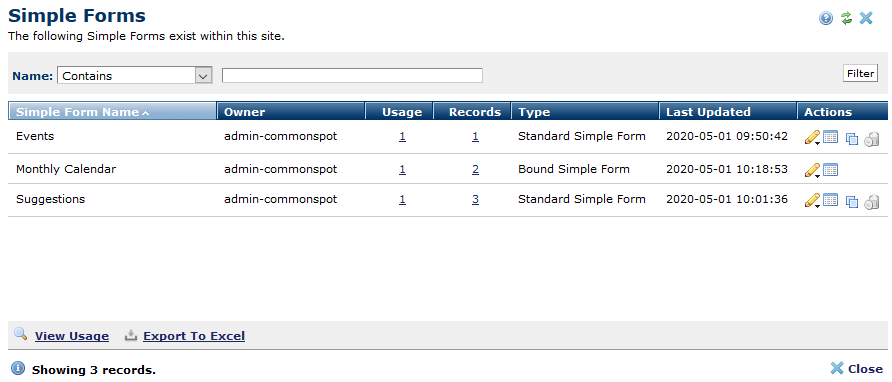
For all simple forms currently in use at your site, this dialog displays form name, owner, usage count, type, and the date the form was last updated. The Records column displays the total number of records generated for this simple form from submissions.
Click to sort by column head, or for sites with a large number of records, search for simple forms by entering criteria in the Name field, picking from the dropdown, and clicking the Filter button.
Clicking an item in the Usage column displays the Simple Form Usage dialog with status information for the page containing the simple form.
The edit icon  displays the following options for forms not bound to CommonSpot objects. Bound forms do not display the Properties and Field Definition options.
displays the following options for forms not bound to CommonSpot objects. Bound forms do not display the Properties and Field Definition options.
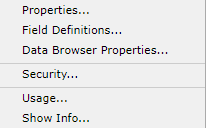
Clicking the View Data icon  displays filtering options for retrieving and viewing form records.
displays filtering options for retrieving and viewing form records.
You can optionally delete simple forms not bound to a CommonSpot Element. Deleting a simple form permanently deletes all data associated with it, unbinds any simple form Elements that reference it, and deletes any Datasheet views that reference it. Click the associated delete icon  .
.
At the page level, create new Simple Forms by selecting the Simple Form Element from Miscellaneous Elements. () You can also create or modify a Custom Element of this type through Manage Elements. See New Custom Element.
Click the View Usage option to review a list of pages containing simple forms.
 CommonSpot includes the Export to Excel option in multiple reports throughout the system so you can conveniently collect and distribute data for import into spreadsheets or other applications that accept comma-separated values. Click this option to display a table of all fields within the current report, then select the fields whose values you want to export and save in spreadsheet or CSV format. Selected fields automatically display as column heads in the CSV output. You also have the option to change column names on the fly to customize your reports.
CommonSpot includes the Export to Excel option in multiple reports throughout the system so you can conveniently collect and distribute data for import into spreadsheets or other applications that accept comma-separated values. Click this option to display a table of all fields within the current report, then select the fields whose values you want to export and save in spreadsheet or CSV format. Selected fields automatically display as column heads in the CSV output. You also have the option to change column names on the fly to customize your reports.
Related Links
You can download PDF versions of the Content Contributor's, Administrator's, and Elements Reference documents from the support section of paperthin.com (requires login).
For technical support: