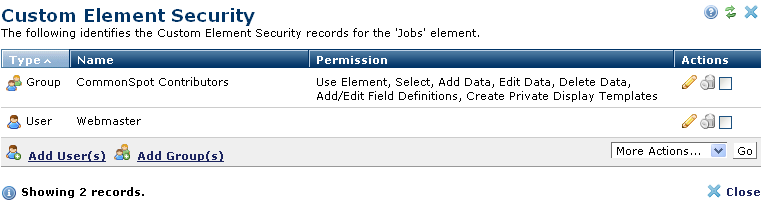
The Custom Element Security dialog lets you assign security to a Custom Element. You can assign security to individual fields in the Custom Element. For more for information, see New Form Field. Access this dialog as part of the process of creating a Custom Element or by clicking the edit icon for a selected Custom Element and selecting Security in the Manage Elements dialog.
This dialog is a list of the users and groups that were assigned permissions to the displayed element.
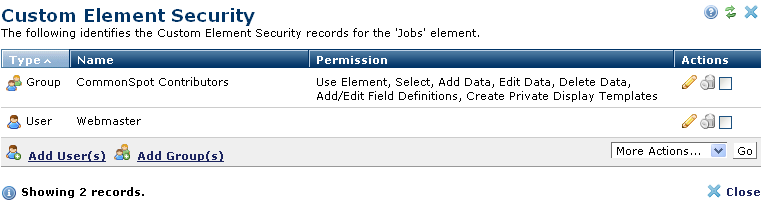
Creating a Custom Element automatically adds the CommonSpot Contributors group and assigns them all available permissions with two exceptions:
To change or remove permissions for a user or group, click the associated edit icon  .
.
To add permissions for a user or group, click Add User(s) or Add Group(s)
Remove individual items by clicking the associated delete icon  , or select multiple items, click Delete Selected from the More Actions dropdown, then click Go. CommonSpot confirms deletion to enable you to manage any links to this file. You can optionally Select/Deselect all.
, or select multiple items, click Delete Selected from the More Actions dropdown, then click Go. CommonSpot confirms deletion to enable you to manage any links to this file. You can optionally Select/Deselect all.
Once you assign privileges and close, the Custom Element Security dialog refreshes to display the new user or group and permissions.
Related Links
You can download PDF versions of the Content Contributor's, Administrator's, and Elements Reference documents from the support section of paperthin.com (requires login).
For technical support: