 icon for the Scheduled Element and select Criteria from the menu, as shown below.
icon for the Scheduled Element and select Criteria from the menu, as shown below.Use the Edit Rendering Criteria dialog to remove Elements within a Container or Scheduled Element or to view and edit schedule settings. To open this dialog, click the Element Tool  icon for the Scheduled Element and select Criteria from the menu, as shown below.
icon for the Scheduled Element and select Criteria from the menu, as shown below.
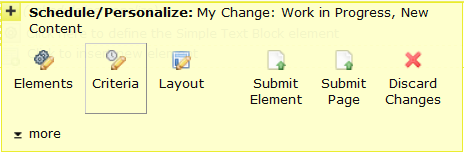
CommonSpot displays Edit Rendering Criteria dialog.
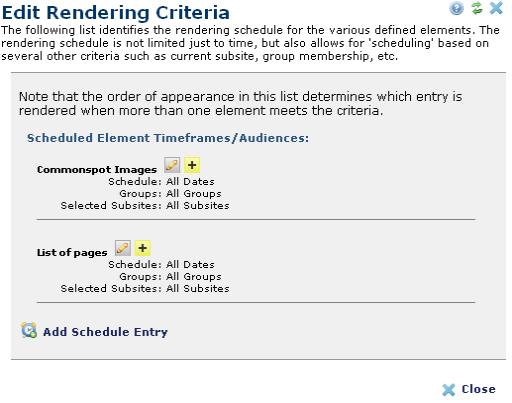
CommonSpot uses the schedule settings represented in the Edit Rendering Criteria dialog to select which Elements, if any, are rendered when the page is viewed by a user in Read mode. If the scheduling criteria for more than one Element is met, CommonSpot renders the first one in the list. You can create complex logic for determining which Element to render by using multiple scheduling entries for the contained Elements and carefully setting the order of the entries.
When you first open the Edit Rendering Criteria dialog, there will be a default entry for each Element. To edit scheduling criteria for an Element, click the edit  icon and select Edit scheduling properties to open the Schedule/Personalize Element dialog.
icon and select Edit scheduling properties to open the Schedule/Personalize Element dialog.
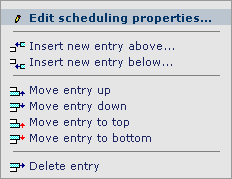
To schedule a new Element , click Add new Element from within the Define Elements to Schedule/Personalize, or click the edit  icon for an existing entry and select either Insert new entry above or Insert new entry below. This will open the Schedule/Personalize Element.
icon for an existing entry and select either Insert new entry above or Insert new entry below. This will open the Schedule/Personalize Element.
To change the order of the scheduling entries, click the edit  icon for an existing entry and select one of the Move entry options.
icon for an existing entry and select one of the Move entry options.
To remove a scheduled element, click the edit  icon and select Delete entry.
icon and select Delete entry.
Click Close to return to the page.
Related Links
You can download PDF versions of the Content Contributor's, Administrator's, and Elements Reference documents from the support section of paperthin.com (requires login).
For technical support: