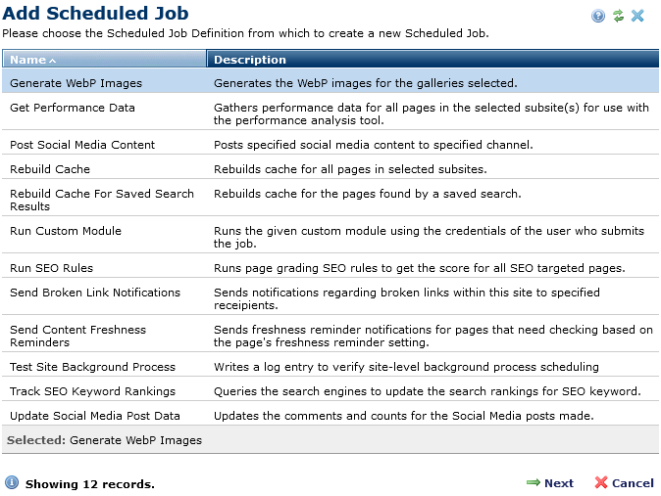
Access this dialog from the Site, Server, or Customer Scheduled Jobs dialog by expanding the Utilities option in the left panel of the Server, Customer, or Site Administration Dashboard and choosing Scheduled Jobs. Then click the Add Scheduled Job link in the footer of the dialog.
This dialog displays a list of predefined job definitions, from which scheduled jobs are created.
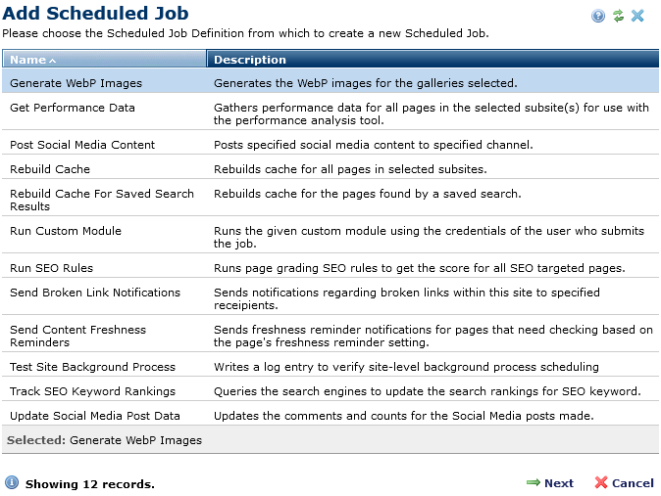
Click to select and highlight an existing job. The job name displays in the Selected field, as shown above for the Rebuild Cache for Saved Search Results job.
Click Next to display the Scheduled Job Properties dialog for viewing or changing job attributes. Set schedules for individual jobs through Server Scheduled Jobs, Site Scheduled Jobs, or Customer Scheduled Jobs, as appropriate.
There are three types of scheduled tasks, global and site- or customer-specific. This dialog is the same for all three types.
Related Links
You can download PDF versions of the Content Contributor's, Administrator's, and Elements Reference documents from the support section of paperthin.com (requires login).
For technical support: