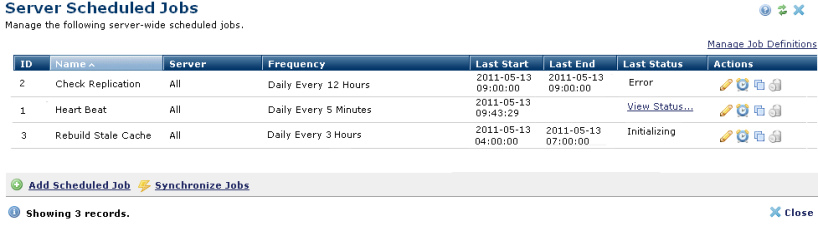
Accessing the Scheduled Jobs option through the Server Administration Utilities menu displays any currently scheduled CommonSpot server-specific jobs. These are jobs that execute server level “command" APIs defined and available to run at the server level. You can use or modify CommonSpot standard jobs or you can create your own Scheduled Jobs to run at the server, Site, or Customer level. See the Scheduled Jobs Overview and the example XML and README in commonspot/samples.
Schedule jobs to run once or repeatedly at daily, weekly, or monthly intervals, or at specific times during the day. The schedule for each job displays in the Frequency column. This dialog also reports start and end times, and status, as shown below, for the standard CommonSpot server-level jobs.
The ID column shows an internal job ID, which can be useful to cross reference a jobs with the scheduled tasks in the ColdFusion administrator.
Under a stand-alone, single server configuration, this dialog manages server-level jobs on a single server.
Under a multi-server Shared Database configuration, this dialog allows administrators to configure server level jobs across all servers.
Under a replication environment this dialog is accessible on both the authoring server and each Read Only Production server, and manages only jobs on that server.
Note: Jobs defined at the server level do not automatically replicate to target servers. You must separately insert server jobs on target servers in replication environments. (This is not the case for customer or site-level jobs, only server-level jobs)
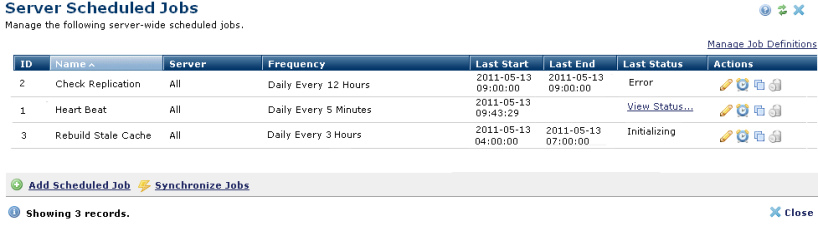
For Shared Database sites using the CommonSpot Cache Server, CommonSpot inserts the Heartbeat job at installation. Run this task on all servers at your site.
Sites with Replication installed can add the Check Replication task to schedule Replication processing.
Sites that choose to temporarily serve stale cache can add this job and set a schedule for updating this content type.
For details on these jobs, see Scheduled Job Definitions.
Click to sort by column head.
Use the ID column to conveniently match CommonSpot jobs with jobs in the ColdFusion Administrator.
The edit icon  associated with each task launches the Scheduled Job Properties dialog to configure any specific task parameters used at your site.
associated with each task launches the Scheduled Job Properties dialog to configure any specific task parameters used at your site.
For running jobs, the Status column displays a View Status link for reviewing information on the job last run. You can also view status for running jobs.
Click the schedule  icon to set job duration and frequency.
icon to set job duration and frequency.
Click the copy  icon to duplicate jobs. This option is useful for basing new jobs on similar, existing jobs, to run a subset of job functionality, for example. See Copy Scheduled Job.
icon to duplicate jobs. This option is useful for basing new jobs on similar, existing jobs, to run a subset of job functionality, for example. See Copy Scheduled Job.
Click Manage Job Definitions to view or change existing XML job definitions or to define new jobs. Note that you cannot view or edit jobs shipped with CommonSpot. See the sample Scheduled Job XML and README in commonspot/samples.
Click Add Scheduled Job  to select from jobs already defined for your environment.
to select from jobs already defined for your environment.
Click Synchronize Jobs  to register or re-register job data on all ColdFusion servers at your site.
to register or re-register job data on all ColdFusion servers at your site.
Related Links
You can download PDF versions of the Content Contributor's, Administrator's, and Elements Reference documents from the support section of paperthin.com (requires login).
For technical support: