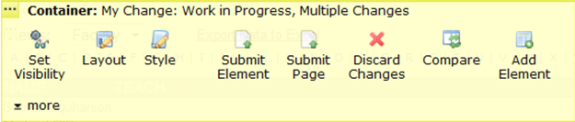
The Set Visibility menu option provides temporary control over the display of Container child elements in author mode. It is important to note that this does not affect rendering outside of author or approve modes. Use this feature to enable editing for child elements that would otherwise not render due to scheduling criteria. For example, you can make elements scheduled for a future date editable by setting visibility to "On." To set visibility after inserting a Container Element, click the Container Element Tool icon.
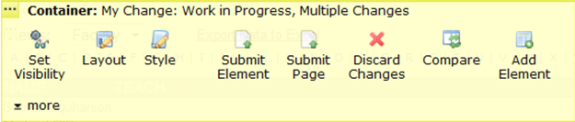
Next, click Set Visibility. Note that this option is only available for containers with child elements. Check boxes for any of the Elements you want to make editable and click Apply. The Element is made visible for modification. Use this dialog to make any scheduled element visible for authoring, editing, or approval
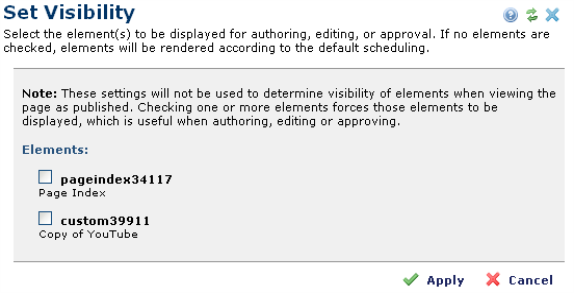
In addition to the Element ID, a short description of the Element type displays for each Element. If you use the Element Name option, the name you assign replaces the element type and ID. See Name Element in the Contributor's Reference for more information.
Related Links
You can download PDF versions of the Content Contributor's, Administrator's, and Elements Reference documents from the support section of paperthin.com (requires login).
For technical support: