 icon and select Layout Properties to display options for assigning the appropriate HTML heading level.
icon and select Layout Properties to display options for assigning the appropriate HTML heading level.After entering text for your heading, click the Element Tool  icon and select Layout Properties to display options for assigning the appropriate HTML heading level.
icon and select Layout Properties to display options for assigning the appropriate HTML heading level.
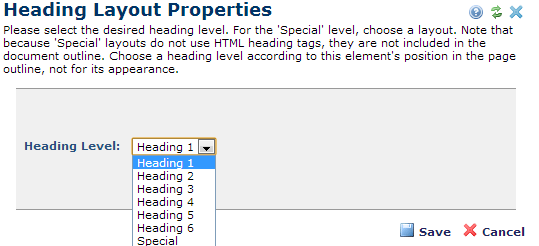
Pick the appropriate level from the dropdown:
Heading 1-6: Using any of the HTML standard levels within the logic of a hierarchical heading structure (h1 before h2, etc.) presents an outline that is efficiently and accurately interpreted by browsers, automated search and analysis engines, and assistive devices. Choose heading levels according to the position of the element in the document outline, not for how they look, and control appearance using CSS. For the most consistent results, start with Heading 1, and do not skip levels. Note that using the Heading Element along with HTML5 sectioning elements may produce unexpected results. See Developing Accessible Content in CommonSpot and Site- General Settings in the Administrator's Reference, as well as the description for HTML5 Container Tags in Container Layout Properties.
Special: If outline structure and accessibility are not important for the content presented with this heading, or if none of these options fit your needs, even when using styles or other rendering options, use the Special option to select from a set of heading designs. Note, however, that browsers or other devices will not "see" these headings as part of the document outline. The following options display.
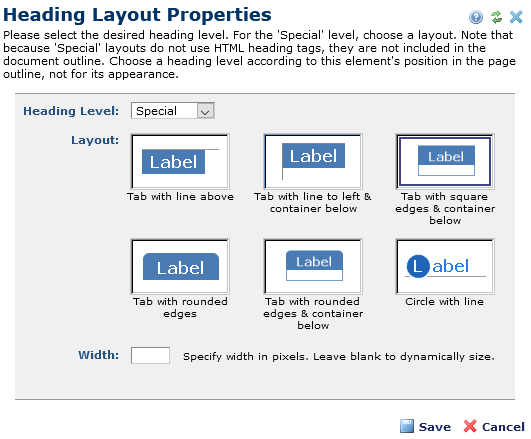
Four of the layout options are designed to indicate a new section. The other two layout options, Tab with square edges & table below and Tab with rounded edges & table below, render a border around a table to create a “call-out” box or container for placing other Elements. For example, use the table to contain one or more formatted Text Blocks. Tables accommodate any number of other Elements, with borders dynamically defined.
Click a thumbnail to choose a layout option. Optionally enter the following:
Click Save to keep your changes, or Cancel to exit without saving.
Related Links
You can download PDF versions of the Content Contributor's, Administrator's, and Elements Reference documents from the support section of paperthin.com (requires login).
For technical support: