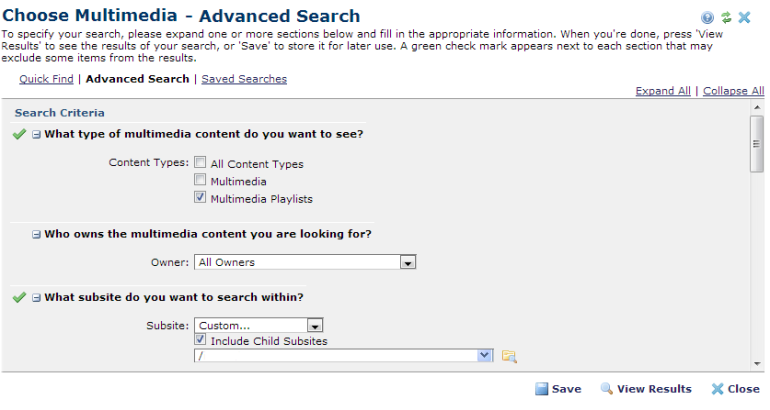
This dialog displays when you select the Advanced Search option within choose multimedia operations to add criteria to multimedia or playlist searches.
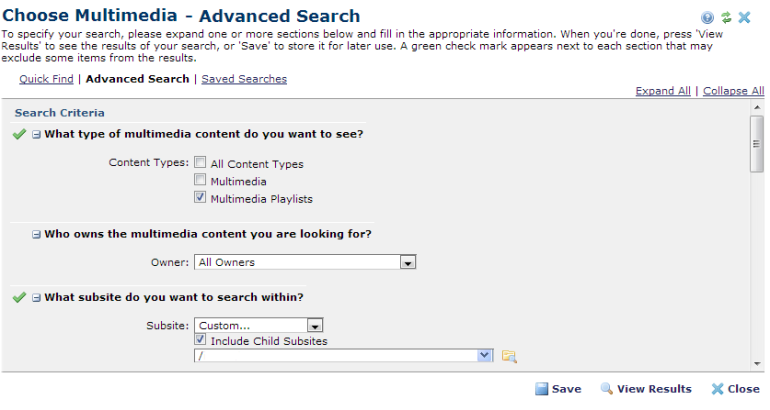
You can use multiple object attributes as search criteria to refine multimedia searches. This
dialog is divided into expandable sections containing options for refining your
search. Click the plus + to expand or minus
- to collapse sections. Optionally click Expand or Collapse All.
CommonSpot displays a green check mark
![]() for sections containing advanced search criteria.
for sections containing advanced search criteria.
Click the Save icon at the bottom of the dialog for searches you use often so that you do not have to recreate them. Note that you can share saved searches. See the Contributor's Reference for details.
Set Search Criteria:

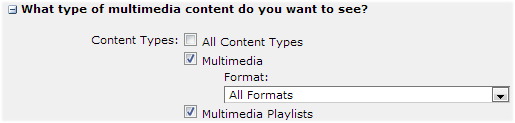


Note that you can use custom criteria to limit the number of child subsites searched, as described below.
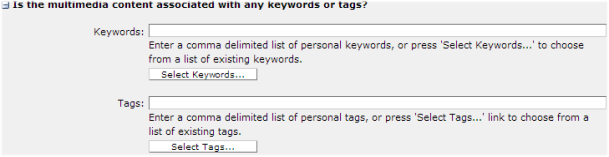
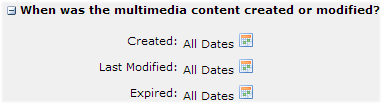
Use the Expired option to define criteria for viewing expired files.
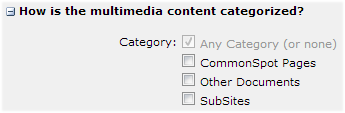
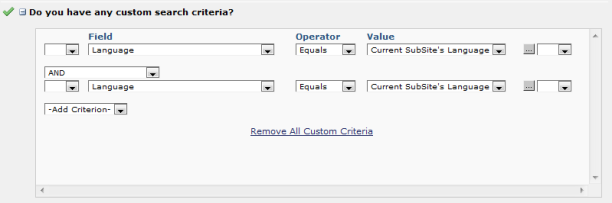
Note that selecting subsite criteria, as shown below,

and then including child subsites gives you the additional option of limiting the number of subsite levels to search. Use this feature for less resource-intensive processing and more relevant search results when running queries for subsites with many children.
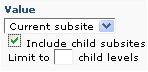
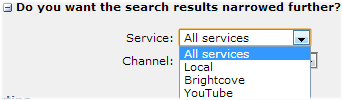

Save searches by clicking Save, or, for edited searches, use the Save As option at the bottom of the dialog. The Save - Saved Search As dialog displays.
Click View Results to execute your search. Results display in the Choose or Find Multimedia Search Results dialog, or, if you filtered by playlist, in the Choose or Find Playlist Search Results dialog. Click Cancel to exit without executing or saving your criteria.
Related Links
You can download PDF versions of the Content Contributor's, Administrator's, and Elements Reference documents from the support section of paperthin.com (requires login).
For technical support: