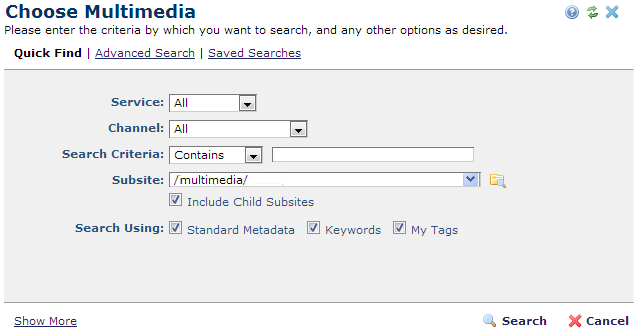
This dialog displays when you click Choose Media from the Multimedia Element menu or Player Settings to add multimedia to a page or template. Specify criteria for selecting a multimedia file to insert. You can choose from the Quick Find options shown below, or use Advanced or Saved Search criteria to locate multimedia files.
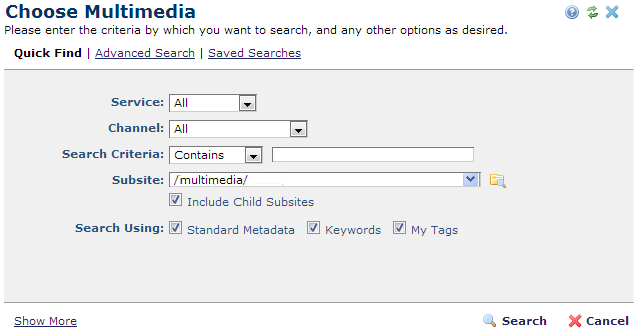
Service - Displays the list of available multimedia services. CommonSpot supports local hosting as well as Brightcove and YouTube external video sharing services. Your site may have some or all of these configured. Check with your system administrator or see Multimedia Services in the Administrator's Reference for details. Defaults to All.
Channel - Displays the list of channels (collections) for which you have rights. Your may see one or more channel. Check with your system administrator. Defaults to All.
Search Criteria - Select from the dropdown, then specify an alphanumeric value to refine your search on item title. Leave blank to include all titles.
Subsite - Select from the dropdown, or click the subsite search icon  .
.
Optionally check Include Child Subsites to search within the selected subsite and all the subsites it contains. Leave this unchecked to search the selected subsite only.
Search Using - Optionally click Standard Metadata to search using file name, page title, description or other standard page information, Keywords to include them in your multimedia file search, or My Tags to search using any personal tags you assigned to content.
Click Show More to view these options:
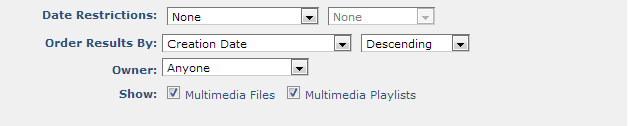
 Date Restrictions - Select from the dropdown:
Date Restrictions - Select from the dropdown:
 Order Results By: Pick one of the dropdown options shown below and select Ascending (a-z) or Descending (z-a) to order items.
Order Results By: Pick one of the dropdown options shown below and select Ascending (a-z) or Descending (z-a) to order items.
 Owner - You can further filter multimedia file search results by group membership. Select from the dropdown:
Owner - You can further filter multimedia file search results by group membership. Select from the dropdown:
 Show -
Optionally limit results to single multimedia files or playlists (collections of related files). Defaults to both types.
Show -
Optionally limit results to single multimedia files or playlists (collections of related files). Defaults to both types.
Click Search to apply your criteria, or Cancel to exit. See Choose Multimedia Search Results
Related Links
You can download PDF versions of the Content Contributor's, Administrator's, and Elements Reference documents from the support section of paperthin.com (requires login).
For technical support: