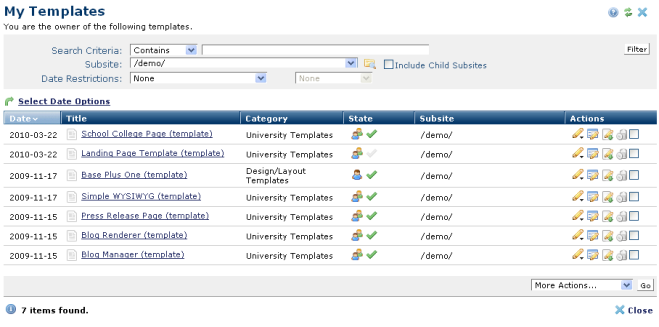
Use this dialog to view or change status for templates for which you have privileges.
In author mode, access this dialog by choosing My Templates from the My Content menu.
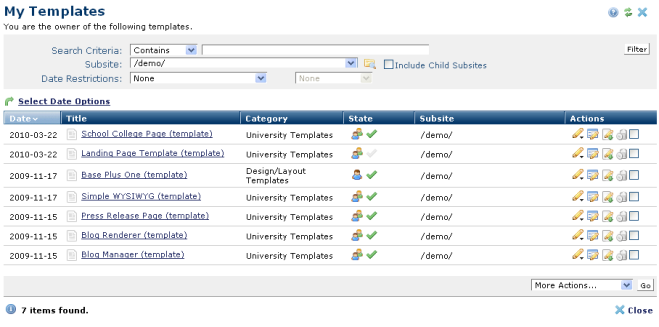
Click a link in the Page Title column, or mouseover to view the page window icon and conveniently launch the page in a separate window:

You can set search criteria to filter results - results include some or all of these options:
To view items for which you are the owner, set filtering and ordering criteria, including which subsite levels to include and date restrictions.The defaults for these options are set through Site Administration - Properties and Settings - Report Settings. See Report Settings in the Administrator's Reference.
You can filter using these options. Click Filter to apply and display items that meet your criteria.
 . Optionally check Include Child Subsites to search the selected subsite and all the subsites it contains. Leave this unchecked to search the selected subsite only.
. Optionally check Include Child Subsites to search the selected subsite and all the subsites it contains. Leave this unchecked to search the selected subsite only.Once you set a date restriction, you can further refine your search with options in the second date field. Picking a date restriction for past events displays past options only. Optionally pick one of the time periods below:
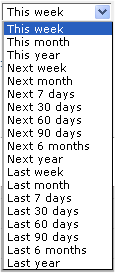
Use  Select Date Options to set the date that displays in the Date column. (Use the Date Restrictions search criteria to constrain results by specific dates.) Pick from the dropdown. A green checkmark
Select Date Options to set the date that displays in the Date column. (Use the Date Restrictions search criteria to constrain results by specific dates.) Pick from the dropdown. A green checkmark  indicates the current filter. Optionally choose from the following:
indicates the current filter. Optionally choose from the following:
Click to sort by column head.
Click an item in the Page Title column to display that page in the main browser window, for quick review.
The State column indicates active /inactive and public/private
/inactive and public/private  status Click to toggle. In the example above, the Landing Page template is inactive and the Base Plus One template is private.
status Click to toggle. In the example above, the Landing Page template is inactive and the Base Plus One template is private.
In the Actions column, clicking the edit icon  displays following.
displays following.
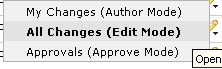
Select a mode for viewing the page. Selecting My Changes or All Changes, as shown above, opens the selected page for editing. Approvals opens the page for your review and approval.
Clicking the Metadata & Security icon, as shown below, displays the following options.

Select a page information option.
Clicking the More Actions icon  for a selected item displays the following options:
for a selected item displays the following options:
More Actions: Click one or more checkboxes and select the appropriate option from the More Actions dropdown to copy, move, delete or change page owner. Remove individual items by clicking the associated delete icon  , or select multiple items, click Delete Selected from the More Actions dropdown, then click Go. CommonSpot confirms deletion to enable you to manage any links to this file. You can optionally Select/Deselect all.
, or select multiple items, click Delete Selected from the More Actions dropdown, then click Go. CommonSpot confirms deletion to enable you to manage any links to this file. You can optionally Select/Deselect all.
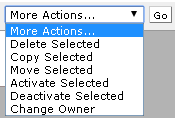
You can also activate (make available for selection and use) or deactivate (remove from public view) one or more templates using this dropdown. See Submit Template for Public Use in the Administrator's Reference for more information. See also Inactive Pages.
Related Links
You can download PDF versions of the Content Contributor's, Administrator's, and Elements Reference documents from the support section of paperthin.com (requires login).
For technical support: