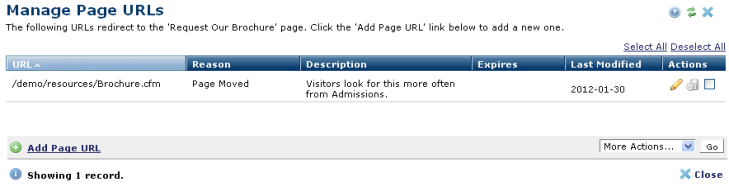
In page view mode, select URLs from the Manage menu to view, edit, or remove records for site URLs that point to the current page.
CommonSpot automatically creates 301 (permanent) redirects for renamed or moved pages, or pages contained within renamed subsites. Administrators and site managers have additional options for creating and modifying redirect URLs, to replace outdated, or "legacy" URLs or to create a temporary (302) or permanent (301) "vanity" URLs for marketing campaign jump pages, for example. See Manage URL Redirects in the Administrator's Reference for details.
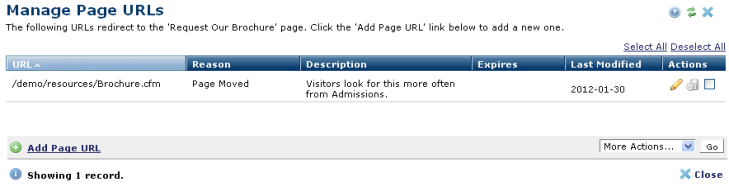
For automatically generated redirects you can view original URLs and the reason, and modify the redirect target.
For manually generated redirects - redirects typically created for marketing purposes, that do not result from page move or rename operations - you can make permanent redirects temporary, or vice-versa, add or update descriptions, change redirect targets, and optionally set or change an expiration date.
Note that these actions require the proper permissions, as follows:
To create, you need:
To edit, you need:
To delete, you need:
Menu items for which you don't have rights are disabled.
Click to sort by column head.
Optionally edit a record.
Remove individual items by clicking the associated delete icon  , or select multiple items, click Delete Selected from the More Actions dropdown, then click Go. CommonSpot confirms deletion to enable you to manage any links to this file. You can optionally Select/Deselect all.
, or select multiple items, click Delete Selected from the More Actions dropdown, then click Go. CommonSpot confirms deletion to enable you to manage any links to this file. You can optionally Select/Deselect all.
Once you delete a redirect, visitors to the original URLs are no longer redirected to the current page and visitors receive a 404 (File Not Found) error.
To create a new URL pointer to the current page, click Add Page URL at the bottom of the dialog.
Related Links
You can download PDF versions of the Content Contributor's, Administrator's, and Elements Reference documents from the support section of paperthin.com (requires login).
For technical support: