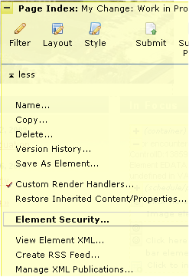
With the appropriate permissions, you can view or change authoring rights to an Element within the page view. In author mode, click the Element icon to expand options. Click More, then select Element Security.
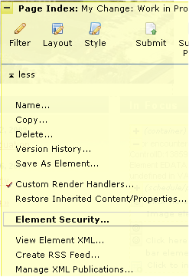
The Element Security dialog displays.
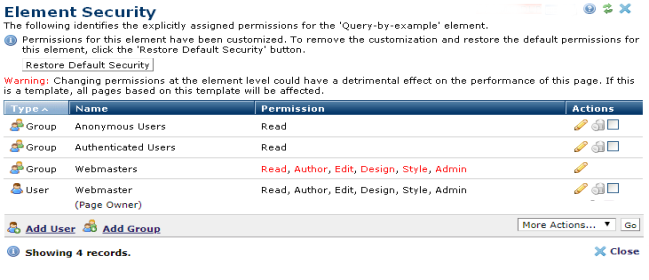
The first section indicates if any custom permissions apply to the Element. These permissions override those created at the site level, unless they were enforced.Optionally click the Restore Default Security button to remove customizations and revert to standard Element permissions defined for the site.
Groups and users display with associated permissions. Click column heads to sort by Type, Name, or Permission. Permission type is indicated by the display:
To change permissions for an existing user or group, click the edit icon  to display the Add Element Permissions dialog in edit mode .
to display the Add Element Permissions dialog in edit mode .
To grant permissions for a new user or group, click Add User or Add Group to open the Element Security - Add Users or Element Security Add Groups dialog.
When the Subsite Administration > Content Security is not set to "Page Owner has Admin permissions", the following is displayed in the Page Security dialog.


Related Links
You can download PDF versions of the Content Contributor's, Administrator's, and Elements Reference documents from the support section of paperthin.com (requires login).
For technical support: