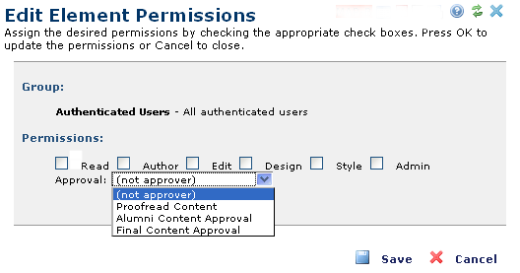
Clicking the edit icon for a selected user or group or clicking Add User/Group in the Element Security dialog gives you options for adding or changing rights to the Element. Use the Edit Element Permissions dialog to set permissions that control the level of interaction allowed for individual Elements.
Accessing this option requires administrative rights to the Element.
Assigning edit rights to a group or user activates the Element tool in author mode on a page.
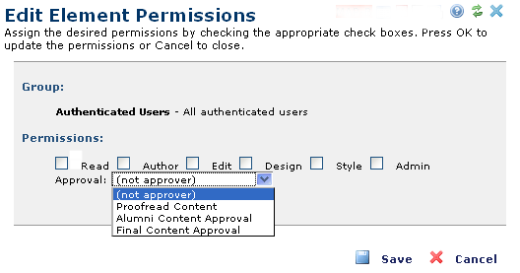
This dialog displays the following options.
User/Group: Displays the name of the user or group whose permissions you’re viewing or changing. CommonSpot displays email addresses for individual users.
Permissions: Displays the following standard CommonSpot options for controlling access to the current page:
Read: Grants permission to view, but not modify, the Element.
History: Grants permission to review Element versions and comment history.
Author: Grants permission to update and revise the Element.
Edit: Grants permission to view and modify all page changes, to delete, copy, and move the page, to modify standard and custom properties, and to view or change security settings.
Design: Grants permission to view and modify element controls.
Style: Grants permission to view or change Element styles.
Admin: Grants permission to delete, copy, and move the Element, modify standard and custom properties, and view or change security settings.
Grayed-out checkboxes indicate non-modifiable permissions enforced at the site or template level, as show below for the group Webmasters.
Approval: Displays approval roles set through Site Administration Approval Levels options. Select from the dropdown to optionally assign these explicit rights.
Select the appropriate options and click Save to set or change permissions, or Cancel to exit without saving.
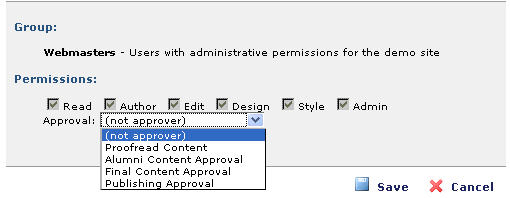
Related Links
You can download PDF versions of the Content Contributor's, Administrator's, and Elements Reference documents from the support section of paperthin.com (requires login).
For technical support: