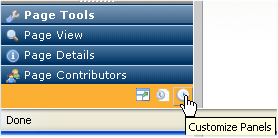
With appropriate permissions, you can show/hide and change the order of items in the CommonSpot left pane and display them as icons or panels. The site administrator sets permissions to customize left-pane options through Site Properties/Settings -Left Pane Settings, and may also add or remove panes from your display.
Click the Customize Panels icon in the CommonSpot left pane.
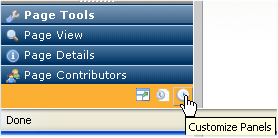
The Customize Left Pane dialog displays. Click to sort alphabetically by name or description.
Click a dropdown in the Display column to view or change options for an individual left pane item, then click Save to keep your changes or Cancel to exit without saving.
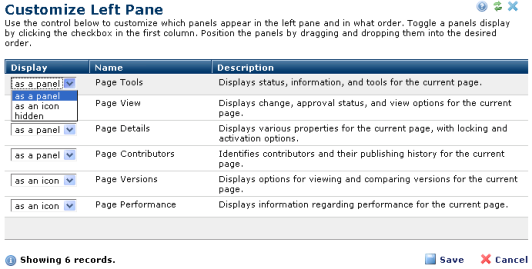
Once you decide which items you want in the left pane, you can change the order of items by clicking and dragging to reposition, as shown below.
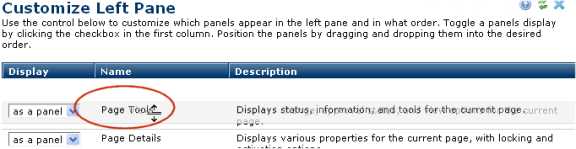
(Note: In IE, click on the Name or Title, instead of the entire row.)
Related Links
You can download PDF versions of the Content Contributor's, Administrator's, and Elements Reference documents from the support section of paperthin.com (requires login).
For technical support: