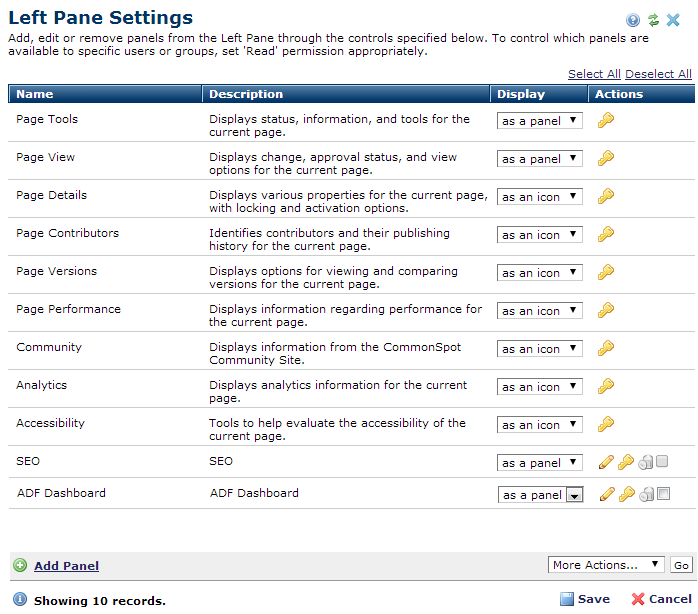
Access this option by expanding the Site Properties/Settings section in the left panel of the Site Administration Dashboard Use these settings to show/hide left panes to contributors, to set display mode (icon or panel), assign viewing security, and to create or remove custom panels.
Click to sort by Name or Description. Click a Display column dropdown to show/hide left pane options as either icons or panels at the page level, as shown below.
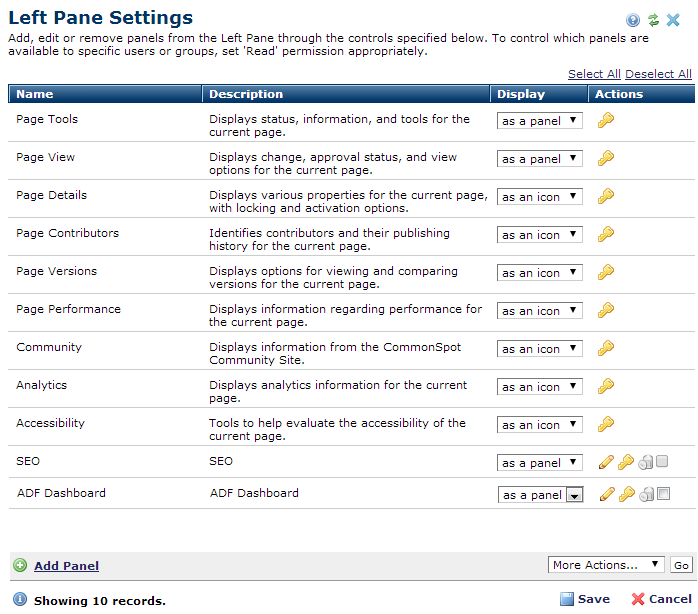
For existing custom items, clicking the edit icon displays Add Panel options in edit mode. You can add, modify, or delete custom panels (as shown above for the ADF dashboard), but you cannot modify or delete the factory panels.
For details on using each of these panels, see Customizable Left Panel in the Content Contributor's Reference.
For information on configuring Analytics see Analytics and Analytics Settings in Subsite Admin.
For general information on Accessibility, see Developing Accessible Content in CommonSpot
For CommonSpot "factory" panels, clicking the security icon displays options for changing view privileges. For custom options, clicking the security icon  displays Left Pane Security.
displays Left Pane Security.
Click Add Panel to create new-left pane options, for custom dashboard views.
You can remove individual custom items by clicking the associated delete icon  , or select multiple items, click Delete Selected from the More Actions dropdown, then click Go.
, or select multiple items, click Delete Selected from the More Actions dropdown, then click Go.
Related Links
You can download PDF versions of the Content Contributor's, Administrator's, and Elements Reference documents from the support section of paperthin.com (requires login).
For technical support: