 in Multimedia Channels. See the Site Administrator's Reference for details. Your site may have some or all channels available. Administrators create new channels through Site Admin - Multimedia Services - Channels.
in Multimedia Channels. See the Site Administrator's Reference for details. Your site may have some or all channels available. Administrators create new channels through Site Admin - Multimedia Services - Channels. This dialog displays when you choose Multimedia File from the New menu or when you select Upload New from multimedia reports, search results, or Subsite Statistics (see the Administrator's Reference).
In addition to the other methods of adding external content to sites, you can incorporate video and other multimedia files stored in external libraries directly into CommonSpot pages. This is a process of:
Use this dialog to complete the first step.
CommonSpot supports integration with Brightcove and YouTube video services, as well as multimedia stored on local servers. This dialog displays channels registered for your site with a configuration state of ready, as indicated by a green flag  in Multimedia Channels. See the Site Administrator's Reference for details. Your site may have some or all channels available. Administrators create new channels through Site Admin - Multimedia Services - Channels.
in Multimedia Channels. See the Site Administrator's Reference for details. Your site may have some or all channels available. Administrators create new channels through Site Admin - Multimedia Services - Channels.
Pick the target channel.
As with uploaded documents and external web pages, videos can be targets of CommonSpot links via the Insert Link dialog.
Restrict file sizes according to your policy for local multimedia and as follows for external services (check with the specific service for the most current guidelines):
Youtube: 64GB or smaller
Brightcove: 2GB or smaller
Note: For supported browsers other than Internet Explorer, CommonSpot uploads files directly to the external site. Due to browser limitations, files uploaded through IE are first uploaded to the CommonSpot server, then transferred to the external server. Upon completion of transfer, files are removed from the CommonSpot server.
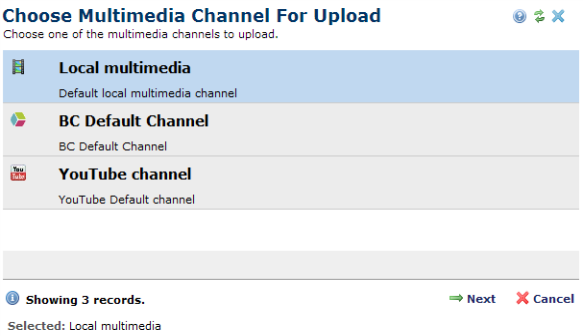
To begin the upload process, click to highlight the target channel, as shown above for Local Multimedia, then click  Next to select a subsite location for your uploaded file.
Next to select a subsite location for your uploaded file.
Related Links
You can download PDF versions of the Content Contributor's, Administrator's, and Elements Reference documents from the support section of paperthin.com (requires login).
For technical support: