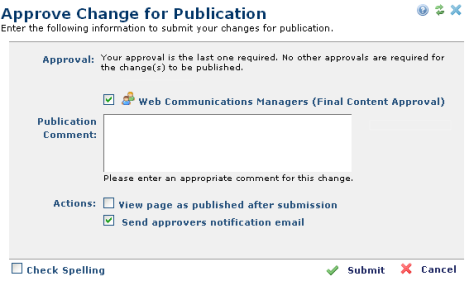
If you are the only approver assigned to this content, or if all other approvers have already OK'd it, you will see the Approve Change for Publication dialog when you click the Approve Change option from the Approval Needed menu.
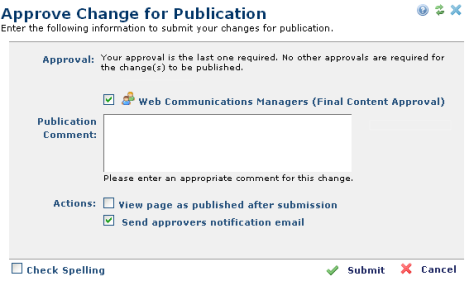
If a page has one or more social media posts pending approval through the Submit & Share option, the following message displays to approvers.

Click Submit to publish the change (and approve any pending social media posts associated with this page), or Cancel to maintain approval pending status.
If at least one other approver has not yet approved the change, the Approve Change for Publication dialog lists all authorized approvers for this item, along with the action, if any, each has taken. Each approver’s e-mail address appears as a hyperlink, so you can easily communicate about the item.
Click Submit to approve, or Cancel to exit without taking action.
After submission, the page will no longer render any Element icons, and it is important for the Approver to set the View mode to "View Page as Published". Otherwise, no contributor will be able to get the lock on the page to perform additional edits until the session has ended. A JavaScript popup will display for several seconds with the message, "There are no pending approvals on this page which require your attention."
Related Links
You can download PDF versions of the Content Contributor's, Administrator's, and Elements Reference documents from the support section of paperthin.com (requires login).
For technical support: