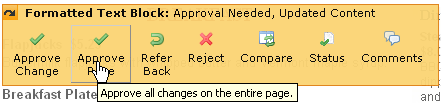
This dialog displays at the page level when you select Approve Page to accept and publish all changes for which you have approval rights.
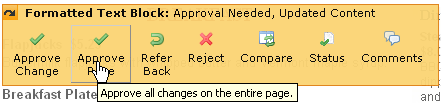
If at least one other approver has not yet approved the change, the Approve Change for Publication dialog lists all the authorized approvers for this item, along with the action, if any, each has taken. If all other approvers have already approved it, or if you have exclusive approval rights, the Approve All Changes for Publication dialog displays. See Submit All Changes for Publication.
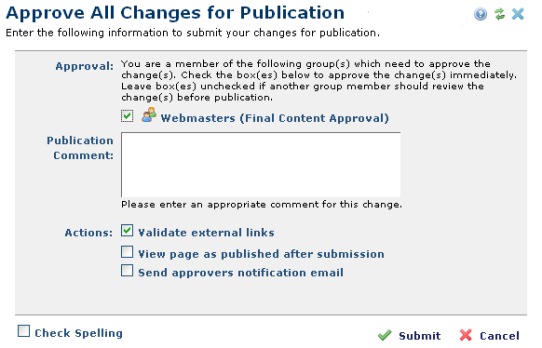
Optionally enter a comment, or select an item in the Actions field to check links, view the published page, or send email to notify other users of publication.
Click Submit to publish the change, or Cancel to keep approval pending.
After submission, the page will no longer render any Element icons, and it is important for the Approver to set the View mode to "View Page as Published". Otherwise, no contributor will be able to get the lock on the page to perform additional edits until the session has ended. A JavaScript popup will display for several seconds with the message, "There are no pending approvals on this page which require your attention."
Related Links
You can download PDF versions of the Content Contributor's, Administrator's, and Elements Reference documents from the support section of paperthin.com (requires login).
For technical support: