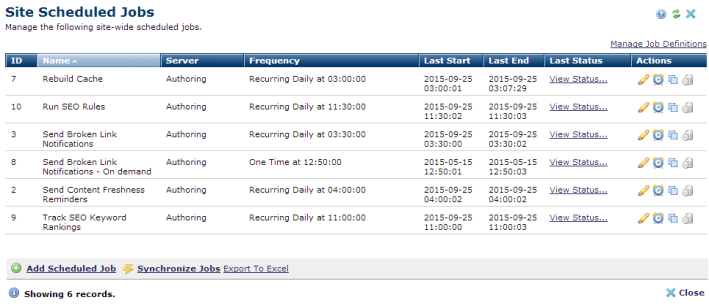
This dialog displays jobs defined and available to run at the site level. You can use or modify CommonSpot standard jobs or create job definitions for any API command and automatically schedule them to execute at the server, site, or customer level. See the Scheduled Jobs Overview and the example XML and README in commonspot/samples.
There are two types of scheduled jobs, global and site-specific. Global tasks, including replication tasks for sites using this CommonSpot feature, are managed under Administrators Reference. Site-specific tasks are scheduled and executed individually on a site-by-site basis. Schedule site-specific tasks by expanding the Utilities option in the left panel of the Site Administration Dashboard and choosing Scheduled Jobs. CommonSpot displays a list of all tasks added and scheduled for the site, with last-known start and end times, if relevant, frequency, and status, as shown below.
The Scheduled Jobs option uses the ColdFusion Scheduler to provide a set of automated processes for maintaining your site. Once jobs are created, you can change the task schedule based on your site's needs.
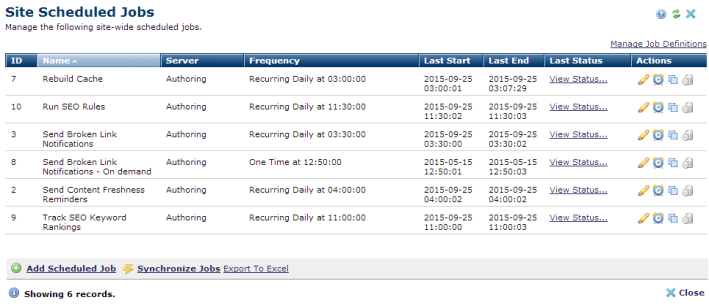
CommonSpot automatically installs the job definitions shown above, as well as a set of definitions for managing stale cache and jobs specific to Cache Server configurations. For details, see Scheduled Job Definitions.
Click Manage Job Definitions to view or change existing XML job definitions or to define new jobs. Note that you cannot view or edit jobs shipped with CommonSpot. See the sample Scheduled Job XML and README in commonspot/samples.
Click to sort by column head.
Use the ID column to conveniently match CommonSpot jobs with jobs in the ColdFusion Administrator.
The edit icon  associated with each task launches the Scheduled Job Properties dialog to configure any specific task parameters used at your site.
associated with each task launches the Scheduled Job Properties dialog to configure any specific task parameters used at your site.
For running jobs, the Status column displays a View Status link for reviewing information on the job last run. You can also view status for running jobs.
Click the schedule  icon to set job duration and frequency.
icon to set job duration and frequency.
Click the copy  icon to duplicate jobs. This is useful for creating new jobs based on similar existing jobs, to run a subset of job functionality, for example. See Copy Scheduled Job.
icon to duplicate jobs. This is useful for creating new jobs based on similar existing jobs, to run a subset of job functionality, for example. See Copy Scheduled Job.
Click Add Scheduled Job  to select from jobs already defined for your environment.
to select from jobs already defined for your environment.
Click Synchronize Jobs  to register or re-register job data on all ColdFusion servers at your site.
to register or re-register job data on all ColdFusion servers at your site.
 CommonSpot includes the Export to Excel option in multiple reports throughout the system so you can conveniently collect and distribute data for import into spreadsheets or other applications that accept comma-separated values. Click this option to display a table of all fields within the current report, then select the fields whose values you want to export and save in spreadsheet or CSV format. Selected fields automatically display as column heads in the CSV output. You also have the option to change column names on the fly to customize your reports.
CommonSpot includes the Export to Excel option in multiple reports throughout the system so you can conveniently collect and distribute data for import into spreadsheets or other applications that accept comma-separated values. Click this option to display a table of all fields within the current report, then select the fields whose values you want to export and save in spreadsheet or CSV format. Selected fields automatically display as column heads in the CSV output. You also have the option to change column names on the fly to customize your reports.
Related Links
You can download PDF versions of the Content Contributor's, Administrator's, and Elements Reference documents from the support section of paperthin.com (requires login).
For technical support: