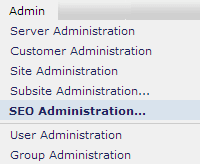
SEO Administration is an easy-to-use dashboard for accessing your SEO Reporting Groups and up-to-date information about the SEO keywords targeted in the Reporting Group you select. Access the SEO Administration page by choosing Admin - SEO Administration from the CommonSpot main menu.
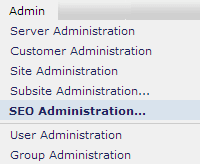
Before you use the SEO Administrator dashboard, you must first set up one or more SEO Reporting Groups from the Site Admin - Search Engine/ SEO - SEO Reporting Group dialog. You can then use the SEO Administration dashboard page to perform any of the following actions:
In order to access this dashboard you need at least View permissions on one or more SEO Reporting Groups.
Full access to this dashboard requires SEO Management rights. Assign permissions by expanding the Security left panel and choosing General Security from the Site Administration dashboard.
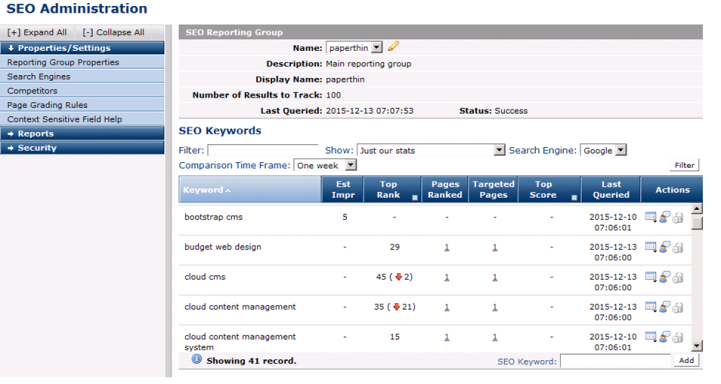
Use this dashboard in coordination with Site Admin - SEO options. You must first set up:
CommonSpot displays a message if no search engine accounts have been set up.
The top section of the page displays some important properties of the currently select Reporting Group.

If you have rights to more than one keyword Reporting Group, you will see a dropdown listing available Reporting Groups. Choosing a different Reporting Group updates the dashboard with the properties, options and data specific to the Reporting Group you select.The center panel of this dashboard displays the following for the report.
Name: The keyword group for this report. Pick from the dropdown to select a group, or click the edit icon  to view or modify the keyword reporting group.
to view or modify the keyword reporting group.
Description: Displays an optional description.
Display Name: The name shown for this group in reports.
Number of Results to Track: Displays the value entered on the rank tracking tab for this keyword reporting group.This is typically a function of the maximum number of free or paid-for API queries per day for the selected search engine and is defined when you create or edit a reporting group.
Last Queried: Displays the date a search engine API query was last completed for this group of keywords.
Status: Reports the last run status for the API query:
The center panel displays targeted keywords, statistics, and filters for the selected reporting group.
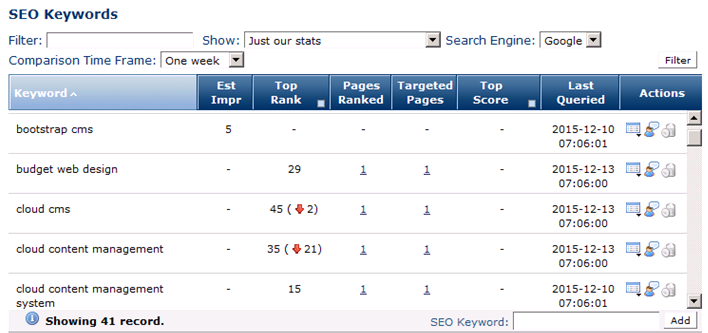
The top section gives you options for filtering the SEO Keyword Report.
Filter: Optionally enter an alphanumeric string. CommonSpot filters the listed keywords by the value you enter amd displays only keywords matching the criteria you enter.
Show: Choose to display only your site's statistics, or include keyword rankings for all competitors or top competitors. CommonSpot returns results for registered competitors.
Showing competitors results gives you the additional option of organizing the report to display your keyword results separately or combined with the results from competitors' sites. Displaying results for competitors gives you additional grouping options.

Keyword Grouping: This field displays options for grouping report results if you choose to include competitor site results. Pick from the dropdown.
With keyword grouping on, the first column displays as shown below:
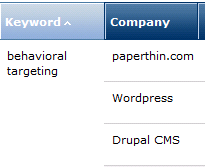
Search Engine: Displays results from the selected search engine. Defaults to the search engine specified as the default at the site level.
Comparison Time Frame: Pick from the dropdown to choose a standard or custom time period for comparing keyword performance. Choosing Custom displays a Choose button for selecting a specific date range.
Once you choose filters, click the Filter button to apply your criteria. CommonSpot reports the following for each keyword in this report:
Keyword: Displays individual keywords in the group.
Company: Displays the names of registered competitors. Format depends on the options selected for Keyword Grouping, above.
Est Impr: Displays the total number of estimated impressions this keyword received in search engine results listings.
Top Rank: Shows the list position last achieved for this keyword within the scale you defined. Click to toggle between this statistic and changes in keyword rank position.
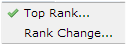
CommonSpot reports positive and negative rank change.

Pages Ranked: Shows the number of pages in your Reporting Group that last ranked for this keyword. Click through to view a list of the pages and to navigate to individual pages.
Targeted Pages: The number of pages that target this keyword in the Reporting Group. Click through to view a list of the pages.
Rank Date: Shows the date the keyword was last ranked
SEO Usage: The number of pages that target this keyword
Top Score: The score of the top ranked page for this keyword based on its position and estimated impressions. Click to toggle between top score and score change.
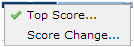
Last Queried: The date this keyword was last queried.
Actions: For each keyword returned in this report you can.
 View reports for pages with deficient rules or keyword ranking history.
View reports for pages with deficient rules or keyword ranking history.
 View suggestions for additional or replacement keywords based on this one.
View suggestions for additional or replacement keywords based on this one.
 Delete targeted keyword from the Reporting Group. You can also select multiple items, click Delete Selected from the More Actions dropdown, then click Go. CommonSpot confirms deletion to enable you to manage any links to this file. Optionally Select/Deselect all.
Delete targeted keyword from the Reporting Group. You can also select multiple items, click Delete Selected from the More Actions dropdown, then click Go. CommonSpot confirms deletion to enable you to manage any links to this file. Optionally Select/Deselect all.
You can add targeted keywords to the Reporting Group. Enter a keyword into the SEO Keyword input control and click the Add button.

Add Account Invokes the Add/Edit Search Engine Account dialog
Related Links
You can download PDF versions of the Content Contributor's, Administrator's, and Elements Reference documents from the support section of paperthin.com (requires login).
For technical support: