 for that keyword in the Actions column for the Manage Keywords dialog, as shown below.
for that keyword in the Actions column for the Manage Keywords dialog, as shown below.Replace all occurrences of a single keyword by clicking the refresh icon  for that keyword in the Actions column for the Manage Keywords dialog, as shown below.
for that keyword in the Actions column for the Manage Keywords dialog, as shown below.
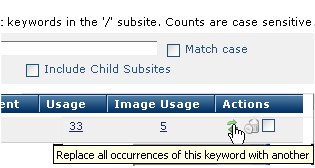
To replace multiple keywords, click to select multiple keywords in the Actions column of Manage Keywords, click Replace Selected in the More Actions dropdown, and click Go.
The Replace Keyword(s) dialog displays.

Keyword(s) to Replace: Displays the selected keyword.
New Keyword: Required. Enter a term to replace the selected keyword. (Use Delete Keyword(s) to remove terms.)
Scope: You can restrict replacement of the selected keyword to within, above, or below the current subsite level, or you can replace all instances by selecting Current Subsite & Above or Below from this dropdown.
Click Replace to complete the substitution or Cancel to exit without replacing. Replacing updates all file associations with the new keyword.
Related Links
You can download PDF versions of the Content Contributor's, Administrator's, and Elements Reference documents from the support section of paperthin.com (requires login).
For technical support: