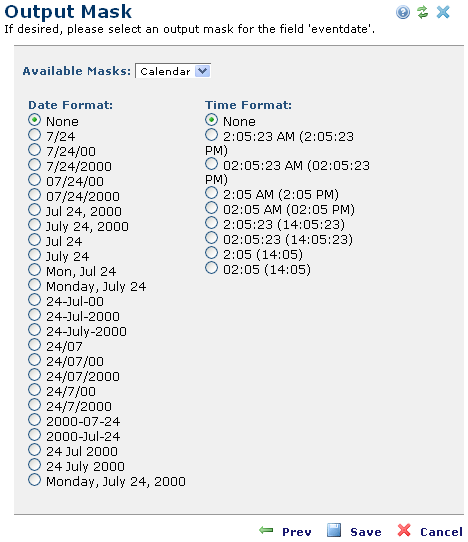
The Output Mask dialog allows you to specify how the data for a given field should be displayed when rendered for the page. Invoke this dialog from the Insert Field dialog within the Rich Text Editor.
An example Output Mask dialog for a Date field is shown below.
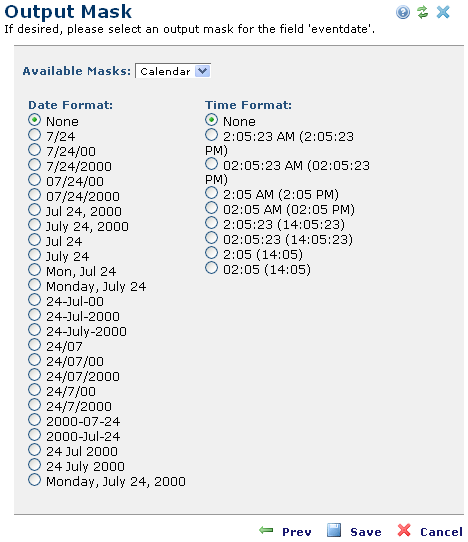
In the Insert Field dialog select any Date Field and click Next
The Available Masks dropdown at the top of the dialog allows you to pick any of the registered Field Masks for the specified field type. Upon selection, the dialog refreshes with options for rendering the data.
For example, in the dialog below the No Mask option is selected.
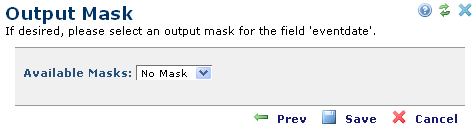
Upon selecting the CommonSpot Users option from the Available Masks dropdown, the dialog displays new options.
CommonSpot ships with several out-the-box output masks, and developers can build and register their own. For more information, see the Field Masks in Site Administration.
Upon selecting an option and clicking Save the field is inserted into the rich text editor. Clicking the Prev button backs up to the previous Insert Field dialog. Clicking Cancel abandons field insertion.
Related Links
You can download PDF versions of the Content Contributor's, Administrator's, and Elements Reference documents from the support section of paperthin.com (requires login).
For technical support: