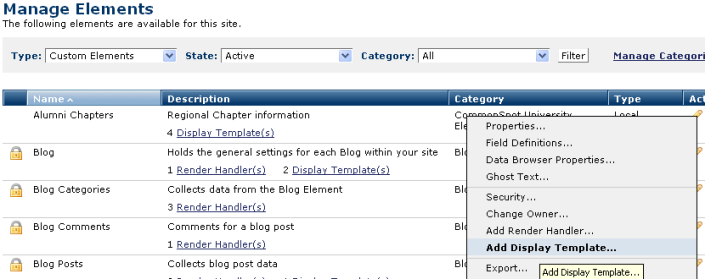
Each Custom Element can have one or more display templates - formatting and controls for Element data output. This CommonSpot feature enables Contributors with appropriate permissions to choose from available display templates for WYSIWYG formatting of Element data.
Use the Element Display Templates dialog to view a listing of display templates registered for individual Custom Elements. Access this dialog from the Manage Elements dialog.
To add a new display template click the edit icon for a Custom Element and select Add Display Template. To view or edit an existing display template, click the associated Display Template(s) link in the Description column for a Custom Element.
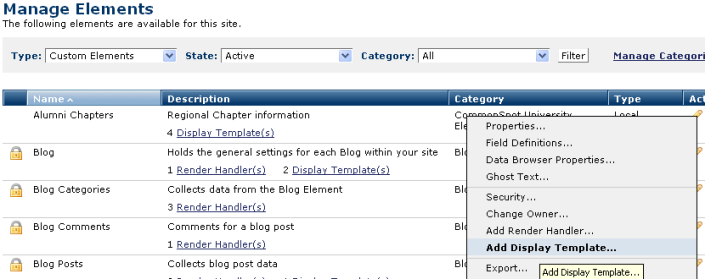
The Element Display Templates dialog lists all available display templates for the selected Element, as shown below.
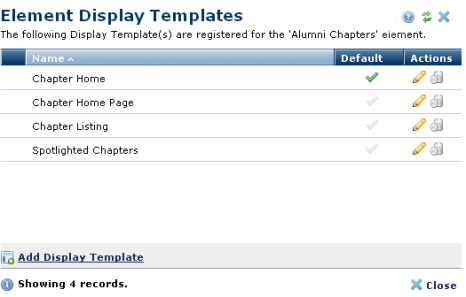
Click to sort alphabetically by name. You can also sort by default  status. Default templates display first to contributors in a dropdown or pick list.
status. Default templates display first to contributors in a dropdown or pick list.
Click the edit icon in the Actions column to display Add Display Template in edit mode for current display template definitions. Click Add Display Template to display this dialog without data for creating a new display template for the current Element.
To delete a display template click the associated delete icon  .
.
Important Note: Deleted display templates cannot be recovered.
Related Links
You can download PDF versions of the Content Contributor's, Administrator's, and Elements Reference documents from the support section of paperthin.com (requires login).
For technical support: