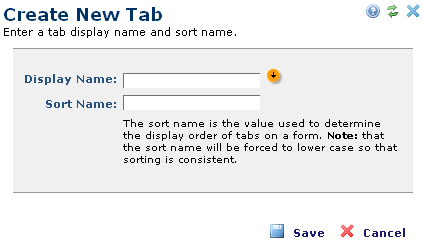
This dialog displays within Element and form creation and editing dialogs. Use this option to organize complex data through multiple tabs and arrange fields across tabs for more logical data entry.
For Elements, access the Create New Tab dialog by expanding Elements & Forms in the left panel of the Site Administration dashboard. Select Elements from the Manage Elements dialog, click the edit icon for a selected Element, and click Add New Tab from the Custom Element Field Definitions dialog. You can also access this from Edit Metadata Form Fields or other CommonSpot dialogs with options to create tabs.
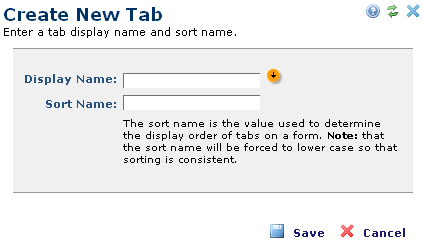
This dialog displays in edit mode for existing tabs, as shown below for a metadata form. For existing forms or Custom Elements, click the edit icon  for the tab to view or modify display or sort name.
for the tab to view or modify display or sort name.
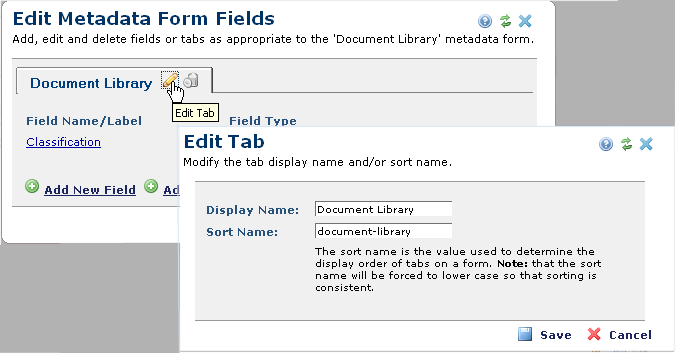
Both the Display Name and Sort Name fields are required. The Display Name field appears on the tab when it is rendered, as shown above for Document Library; the Sort Name sets alphabetical sort order for the tabs.
By default, tabs display in ascending alphabetical order (a-z). Control the display order of tabs within dialogs by entering text in the Sort Name field. For example, a General tab normally appears after an Advanced tab, unless you assign sort order in the Sort Name field. To force an Advanced tab to appear after a General tab, enter a Sort Name such as z-advanced.
Note: CommonSpot changes the Sort Name to lowercase after you click Save.
Related Links
You can download PDF versions of the Content Contributor's, Administrator's, and Elements Reference documents from the support section of paperthin.com (requires login).
For technical support: