
Along with other features for optimizing your site for responsive design, CommonSpot includes built-in support for responsive styles, as well as robust support for styling elements. Administrators can easily manage and contributors can intuitively choose the appropriate CSS classes for controlling styling for general or grid row layouts and layout elements.

You can assign styles to individual CommonSpot Elements or their subcomponents and set global style defaults. Style classes can be made available for use with multiple Element components and each component can have multiple classes available for use with it. Only contributors with with Style privileges can select a particular class for CommonSpot elements or element subcomponents
For information on using styles to format text content, refer to the Rich Text Editor section of this guide and the appropriate sections of the CommonSpot Content Contributor's Reference.
To enable contributors to apply style classes to elements on a page or template, first register the class, then assign it as an available option for the appropriate Element or Element subcomponent. See Elements & Forms.
This process consists of the following steps:
Repeat this process for each style sheet used at your site.
Once you create style associations, content contributors with Style privileges can select classes for specific Elements and/or subcomponents through the associated Element Style dialog, accessed by clicking the Element Tool  and choosing Style.
and choosing Style.
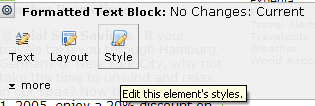
Related Links
You can download PDF versions of the Content Contributor's, Administrator's, and Elements Reference documents from the support section of paperthin.com (requires login).
For technical support: