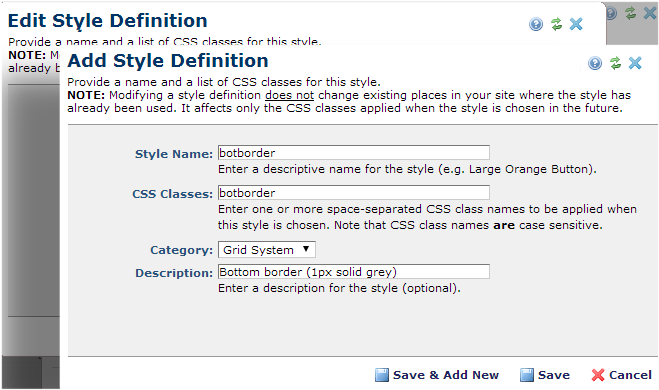Note: Do not register the .CSS file itself; register only the individual styles whose attributes you plan to make available as formatting options for contributors with Style privileges. Also note that default CommonSpot class names use the prefix CS_. To avoid conflict with CommonSpot defaults, do not use this naming convention for styles you register for CommonSpot pages.
Note: Do not register the .CSS file itself; register only the individual styles whose attributes you plan to make available as formatting options for contributors with Style privileges. Also note that default CommonSpot class names use the prefix CS_. To avoid conflict with CommonSpot defaults, do not use this naming convention for styles you register for CommonSpot pages.