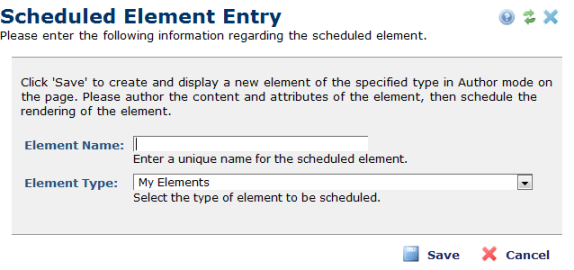
The Scheduled Element Entry dialog is opened from the Element Tool menu dialog by clicking the ghost text Add new element.
After typing a name in the Element Name field, selecting an Element Type from the drop-down list. This list has all of the Elements displayed in the Element Gallery dialog.
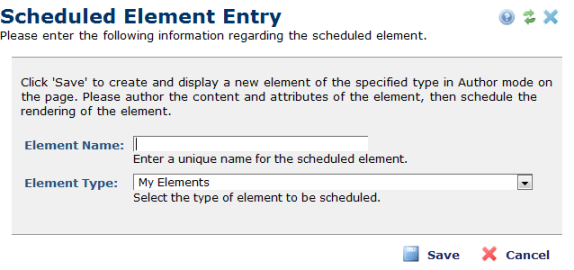
If you had selected Edit Scheduled Element Name from within the Define Elements to Schedule/Personalize dialog, you cannot change the Element Type.
Click Save to save the settings and return to the Define Scheduled Elements to Schedule/Personalize dialog.
Related Links
You can download PDF versions of the Content Contributor's, Administrator's, and Elements Reference documents from the support section of paperthin.com (requires login).
For technical support: