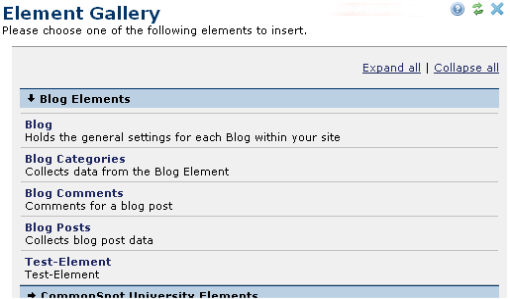
Next, navigate to the page that displays the Query-by-example results. You need to place an instance of the Element is to be queried. In the example above, we queried the Blog Custom Element, and will now add an instance of this Element to the results page.
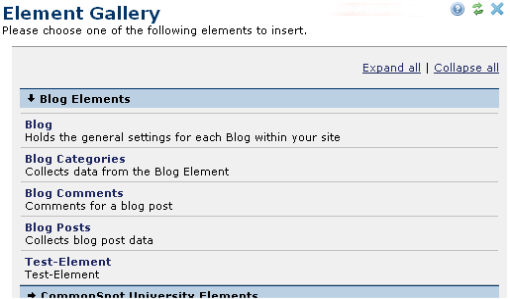
Once the Element is on the page, click Render Mode.
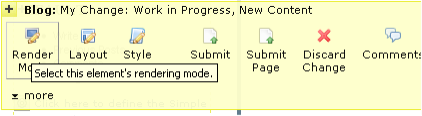
The Select Rendering Mode dialog displays. Click Display existing element data (content reuse) and select Render results dynamically based on a filter, or Manually select data to render.
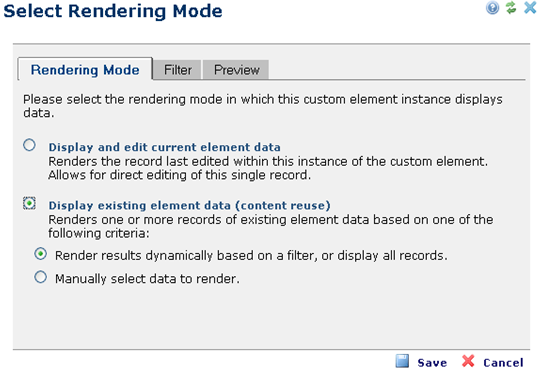
Next, click on the filter tab in order to select the query-by-example results. Check Apply Query-by-Example filter criteria.
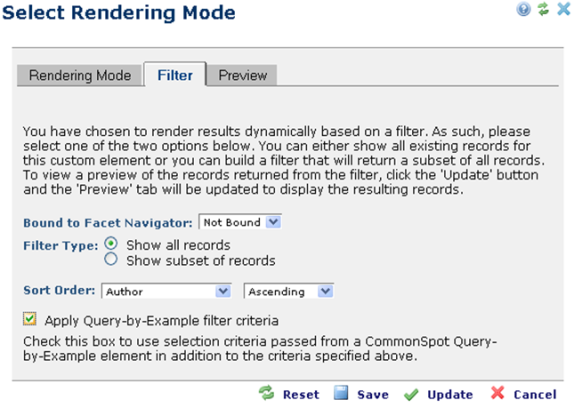
You can further refine the results returned by selecting Show subset of records and including additional parameters to exclude records you do not want published, for example, inactive or private items, etc.
Once you have made your changes, click the Preview tab to see which records meet your filter criteria. This is the universe that users will be able to query. To remove any additional filters, click Reset. To modify the filter or apply additional filters, click Update. When you are done, click Save.
Related Links
You can download PDF versions of the Content Contributor's, Administrator's, and Elements Reference documents from the support section of paperthin.com (requires login).
For technical support: