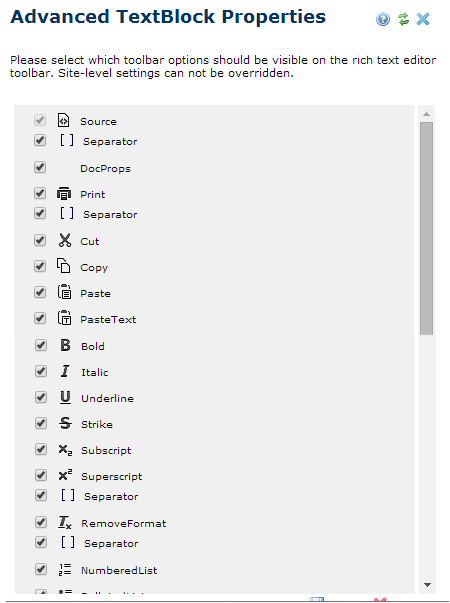
The Advanced Textblock Properties dialog contains information about features displayed to contributors using this Element. Use this dialog to define which icons appear in the Rich Text Editor for this element. The number of options and state (enabled, disabled, default, required) is a function of site-level settings, controlled by the administrator. See Rich Text Editor Settings in the CommonSpot Administrator’s Reference and CKEditor documentation for more information.
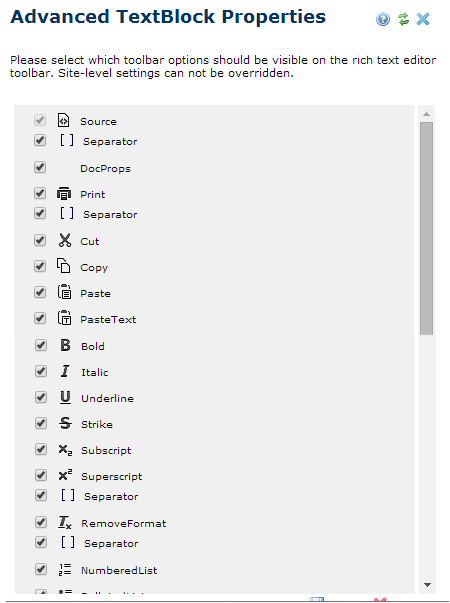
The rich text editor includes the following tools:
|
|
Cut, copy, paste - paste opens Paste Options dialog |
|
|
Undo, Redo, one action disables the other. |
|
|
Open Text Block Search (Internet Explorer only) |
|
|
Show /Hide Table Borders |
|
|
Show Code/Design |
|
|
Help |
|
|
Opens Color Palette dialog to select text or background color |
|
|
Apply bold, italic, underline |
|
|
Align left, center, right, justify |
|
|
Create numeric or symbolic bulleted list |
|
|
Increase or decrease indent |
|
|
Remove formatting |
|
|
Superscript/Subscript |
|
|
Opens Image Properties dialog to insert or edit image |
|
|
Opens the Insert Link dialog to create or edit a hyperlink |
|
|
Opens Insert Field dialog |
|
|
Opens Insert HTML Snippet dialog |
|
|
Expands Table Functions Menu |
|
|
Opens Horizontal Rule Properties dialog |
|
|
Opens Insert Special Character dialog |
|
|
Opens to enter a URL or is meant for Anchor |
|
|
Choose Format |
|
|
Choose style sheets style |
|
|
Choose font face |
|
|
Choose font size |
Consult your CommonSpot site administrator or see Rich Text Editor Settings in the CommonSpot Administrator’s Reference.
Related Links
You can download PDF versions of the Content Contributor's, Administrator's, and Elements Reference documents from the support section of paperthin.com (requires login).
For technical support: