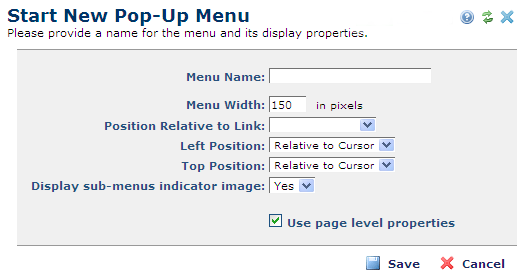
Access the Start New Pop-Up Menu dialog from the Manage Pop-Up Menus dialog by clicking the Add Menu link or by clicking the edit Element icon for an existing root-level menu entry and selecting Edit Menu.
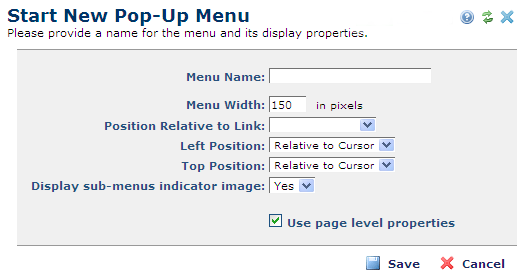
The Start New Pop-Up Menu dialog requests the following information:
Menu Name - Enter a descriptive name for the pop-up menu. This is the name that will be used to refer to this menu when defining links to it in the Insert Link dialog.
Menu Width - The total width of the menu. Enter a value in pixels.
Position Relative to Link - Use this option to specify where the pop-up menu appears in relation to the element that links to it. Setting this value disables the Left Position and Top Position options below.
Note: Pop-up menu position relative to the underlying hyperlink element may function differently in Microsoft Internet Explorer, Mozilla, Chrome, or Safari. Test your output in browser types commonly used by visitors to your site.
Left Position - This allows you to select the position of the pop-up menu either relative to the cursor position or absolute from the left- hand side of the page (in pixels). Selecting an option from the Position Relative to Link list above disables this option.
Top Position - This allows you to select the position of the pop-up menu either relative to the cursor position or absolute from the top of the page (in pixels). Selecting an option from the Position relative to Link list above disables this option.
Display sub-menus indicator image - Pick from the dropdown to enable/disable an image indicating sub-items beneath a pop-up menu item.
Use page-level properties - Check this option to accept page- level properties for the menu; uncheck to make font and color non-modifiable
For new menus,completing the form and clicking Save refreshes the Manage Pop-up Menus dialog to show a new root-level entry in the tree representation of the pop-up menus defined for the page.
Related Links
You can download PDF versions of the Content Contributor's, Administrator's, and Elements Reference documents from the support section of paperthin.com (requires login).
For technical support: