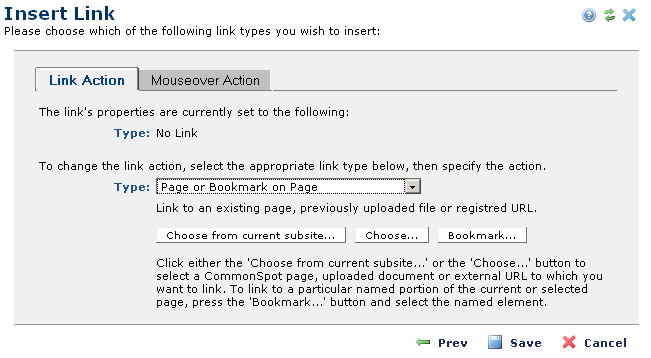
This dialog displays for all CommonSpot operations that support linking, including inserting links to text or images within the Rich Text Editor and adding links to Bulleted Lists, Link Bars, Tab Bars, and other Elements. Use this dialog to create or edit hyperlinks and set link and target attributes.
CommonSpot gives you advanced options for content linking and display. In addition to standard page, image, bookmark, and email links, you can link to locally or externally hosted video and multimedia files (CommonSpot supports Brightcove and YouTube services), Scheduled Elements and uploaded files. You can also define links to new pages and file uploads "on the fly" and assign Standard Properties or Custom Properties to new items, to improve link relevancy. CommonSpot manages links created within CommonSpot and provides tools for managing other external links. See Link Validation, Validating External URLs, and Report of Pages with Broken, Deleted or Unverified Links in the Administrator's Reference.
This dialog displays in edit mode for existing links. Link types that can open in another window or tab include a Link Opening Properties tab.
For Custom Element fields, options here are controlled by the Other Properties settings for the CommonSpot extended URL field type. See New Form Field and Edit Form Field in the Administrator's Reference.
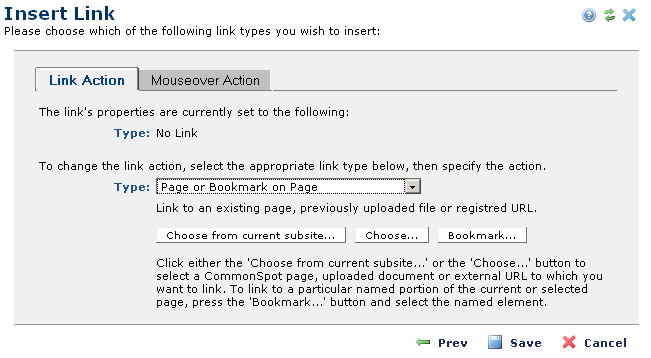
Note: You can define both link action and mouseover action for a single link. For example, you can define the descriptive text that displays in the browser status bar as the Mouseover Action for a page or document link.
Related Links
You can download PDF versions of the Content Contributor's, Administrator's, and Elements Reference documents from the support section of paperthin.com (requires login).
For technical support: