
Authors can set Freshness Reminders for a specific date, a specific interval before content expiration or after content is last changed, or when some specific content maintenance is required. No reminder is also an option for content that does not require proactive management. You can create reminders for yourself and make them private.
Contributors can create, manage, and assign Freshness Reminders to others.

This dialog displays in edit mode for existing Freshness Reminders as shown below.
Access this dialog from Manage - Freshness Reminders, or by clicking Active Freshness Reminders from the Page Tools left panel and selecting the Add or Edit options.
Name: Required. Enter a meaningful label for the Freshness Reminder.
Assign To: Required. Select the appropriate option. Clicking Selected Contributor displays the Choose button. Click to assign this reminder to a user or group. For details on this process, see Select User.
Reminded On: Required. Choose from the dropdown. You can set a generic reminder, triggered by change state, or select a specific date for reminders.
Selecting X days after Next Content Change displays the Days field for setting the interval between update and reminder.
Selecting Specific Date displays the calendar icon for picking a date for the reminder.
Description: Required. Enter a meaningful explanation.
Private: When checked, prevents others from seeing this reminder.
Click Save to keep your changes or Cancel to exit without saving.
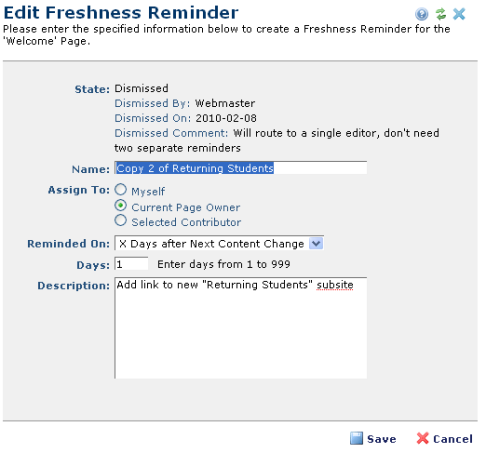
Once this reminder has been set and assigned, a link to each current reminder displays for the assignee under Reminders in My CommonSpot.
Related Links
You can download PDF versions of the Content Contributor's, Administrator's, and Elements Reference documents from the support section of paperthin.com (requires login).
For technical support: