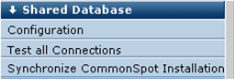
If you have purchased and installed this feature , the Shared Database option displays in the left panel of the Server Administration dashboard. The CommonSpot Shared Database configuration makes replica copies of the current version of the site, typically produced on a private authoring server, immediately available to "Target," or Read-Only Production Servers, for public viewing.
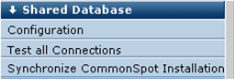
See the Comparison of Replication vs.Shared Database and CommonSpot Shared Database Configuration guides for features, benefits, and other considerations for deploying CommonSpot in this environment.
Expand Shared Database in the left panel of the Server Administration Dashboard and click Configuration to display options.
Within a shared database configuration, all content created, updated, or deleted on the authoring server becomes instantly available to target servers reading the same database instance. CommonSpot's clustering logic delivers file-system and memory changes to target servers in near real time.
Synchronizing these changes requires a valid connection between the authoring server and each target server: All servers must be within a local network, with TCP/IP connections supporting direct file copy and HTTP connections. Use the Shared Database Configuration utility to set up and maintain device mappings.
This feature includes options for synchronizing content at the site and subsite level.
Important Note: Before implementing this configuration, make sure that the ColdFusion Server Service supporting CommonSpot has read and write permissions for all directories and devices used by CommonSpot on all servers in the cluster. See the CommonSpot Shared Database Configuration guide for details.
Related Links
You can download PDF versions of the Content Contributor's, Administrator's, and Elements Reference documents from the support section of paperthin.com (requires login).
For technical support: