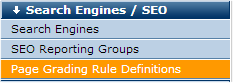
Part of improving rankings for targeted keywords is making sure that your content meets the specific criteria that search engines consider important. For example, because search engines assign a high weight to page title, ranking results will typically improve if your page titles include the keyword or keyword phrase that you are trying to rank for. To ensure that your content is optimized for search engines, you can apply rules that score and grade specific page content and metadata components and give contributors recommendations to improve overall page score. See Creating SEO Rules for an overview of how CommonSpot runs and applies rules.
Access this dialog from the Search Engines/SEO section of the Site Administration Dashboard to view and manage all registered CommonSpot rule definitions.
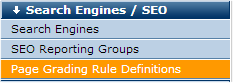
This dialog requires Manage SEO rights in Site - General Security. It lists all of the SEO Rules that have been defined for this site. CommonSpot ships with over a dozen pre-registered definitions for rules that are commonly used to improve SEO page performance, and you can also add and implement your own.
Note that this dialog does not determine which rules run for an individual reporting group, it only lists available out-of-the-box rules available for use site wide and allows you to define new rules. The choice of which rules run is determined for each reporting group. You can choose to run any or all active  rules to generate an SEO grade report for your pages. See SEO Page Grading Rules.
rules to generate an SEO grade report for your pages. See SEO Page Grading Rules.
Note that rules deactivated here are deactivated site-wide for all reporting groups and will not run.
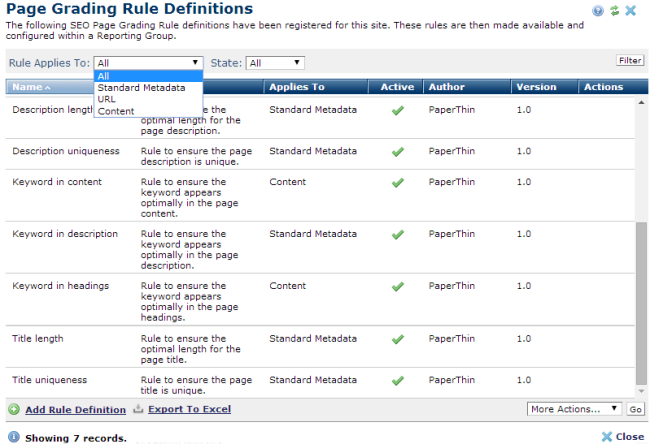
Filter by rule type or state.
 or inactive rules.
or inactive rules.Click the Filter button to apply your criteria.
Click column heads to sort results. For each rule, this dialog displays name, description, content type affected, active/inactive status, rule author and version number. The version number increments with any changes made to the rule.
The Actions column displays the following options for custom rule definitions created at your site. Note that you cannot delete or modify CommonSpot definitions:
 to view or change a custom rule definition.
to view or change a custom rule definition. , or select multiple items, click Delete Selected from the More Actions dropdown, then click Go. You can optionally Select/Deselect all.
, or select multiple items, click Delete Selected from the More Actions dropdown, then click Go. You can optionally Select/Deselect all.Click Add Rule Definition to register new page grading rules.
 CommonSpot includes the Export to Excel option in multiple reports throughout the system so you can conveniently collect and distribute data for import into spreadsheets or other applications that accept comma-separated values. Click this option to display a table of all fields within the current report, then select the fields whose values you want to export and save in spreadsheet or CSV format. Selected fields automatically display as column heads in the CSV output. You also have the option to change column names on the fly to customize your reports.
CommonSpot includes the Export to Excel option in multiple reports throughout the system so you can conveniently collect and distribute data for import into spreadsheets or other applications that accept comma-separated values. Click this option to display a table of all fields within the current report, then select the fields whose values you want to export and save in spreadsheet or CSV format. Selected fields automatically display as column heads in the CSV output. You also have the option to change column names on the fly to customize your reports.
Related Links
You can download PDF versions of the Content Contributor's, Administrator's, and Elements Reference documents from the support section of paperthin.com (requires login).
For technical support: