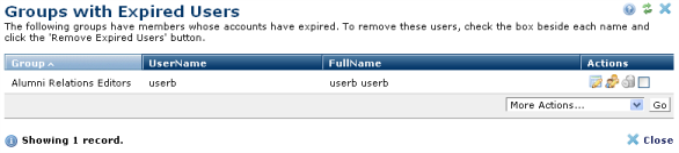
You can set individual user accounts to automatically expire. (See the Account Expiration field description under the Account Information tab in the Add User Information dialog.)
To help you flush expired users from membership in specific groups, CommonSpot provides a report for this purpose. Click Group Administration from the Admin menu, then click the View Groups with Expired Users link at the bottom of the dialog to open the report.
Use this dialog to select individual expired user accounts for removal from all groups.
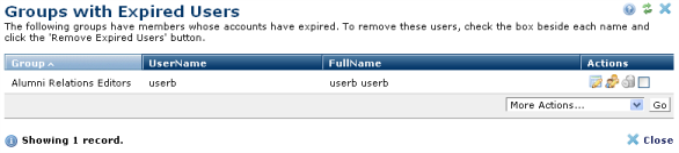
Click the edit profile icon  to display the Add User Information dialog in edit mode to view or change profile information.
to display the Add User Information dialog in edit mode to view or change profile information.
Click the Group Membership icon  to view or change membership for the selected user.
to view or change membership for the selected user.
Remove individual users by clicking the  delete icon, or select multiple users, click Delete Selected from the More Actions dropdown, and click Go.
delete icon, or select multiple users, click Delete Selected from the More Actions dropdown, and click Go.
Related Links
You can download PDF versions of the Content Contributor's, Administrator's, and Elements Reference documents from the support section of paperthin.com (requires login).
For technical support: