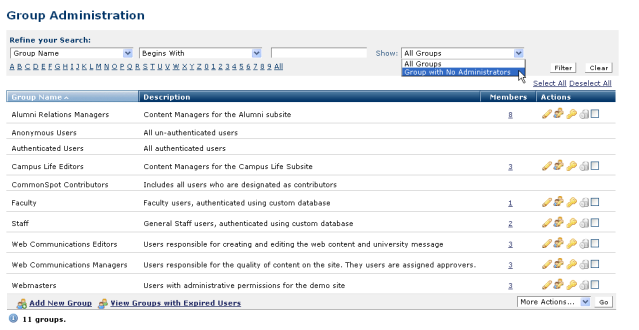
Access this dialog by selecting Group Administration from the Admin menu to view, create, and delete groups and manage group membership. The Group Members option available from this dialog lets you email all or part of a group.
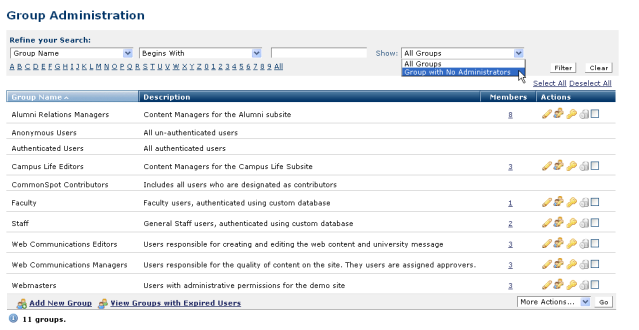
Anyone with CommonSpot Administrator rights can create new groups and manage existing groups for which they have either explicit or indirect administrative rights, through membership in the relevant group.
Authenticated admins can manage groups that have no assigned administrator. CommonSpot provides a report enabling you to view those groups, to improve security at your site. Click Groups with No Administrator from the Show dropdown, then click the Filter button to view this report, as shown above.
Important Note: For security purposes CommonSpot automatically creates and maintains three internal groups not defined to the Group Administration interface. You may see these groups listed with security assignments or exclusions (under Element security, for example), but you cannot view them or their members through Group Administration.
For this reason, you cannot edit or delete the following groups:
Also Note: CommonSpot excludes non-contributors from most administrative and editing functions, even if you explicitly grant them permissions through CommonSpot Administration.
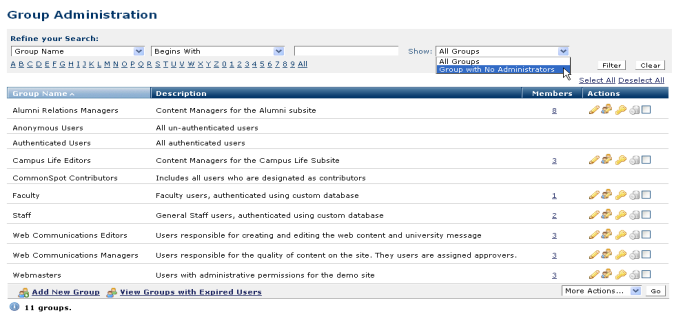
You can filter groups with expired users or create new groups.
The Members column conveniently displays the number of group members. Click a link in this column, or click the group  icon to view add or remove group members, or to email all or part of a group.
icon to view add or remove group members, or to email all or part of a group.
CommonSpot also enables grouping site visitors through the Visitor Context feature, a process that is separate from managing CommonSpot group members. You cannot view or change Visitor Context group members. Once enabled, they are added automatically, based on browsing behavior. See Visitor Context for more information. You can choose to add site visitors to CommonSpot groups, but it is generally not recommended.
To edit or view the group name or description, click the edit  icon.
icon.
Click the security icon  to assign administrators to a group.
to assign administrators to a group.
To delete a group, use the  icon, or select multiple users, click Delete Selected from the More Actions dropdown, and click Go.
icon, or select multiple users, click Delete Selected from the More Actions dropdown, and click Go.
Click Add New Group to open the New Group dialog. Click View groups with expired users to open the Groups with Expired Users dialog.
Related Links
You can download PDF versions of the Content Contributor's, Administrator's, and Elements Reference documents from the support section of paperthin.com (requires login).
For technical support: