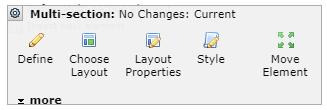
After selecting Multi-Section from the Layout Elements section of the Element Gallery dialog, on the Element Tool icon.
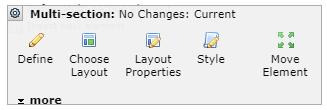
Click the Element Tool  icon and select Layout to open the Multi-Section Layout Properties dialog. CommonSpot offers six options for laying out a Multi-Section Element. Of the six options presented, the upper three include an index at the top. Select the desired layout option by clicking the corresponding thumbnail image.
icon and select Layout to open the Multi-Section Layout Properties dialog. CommonSpot offers six options for laying out a Multi-Section Element. Of the six options presented, the upper three include an index at the top. Select the desired layout option by clicking the corresponding thumbnail image.
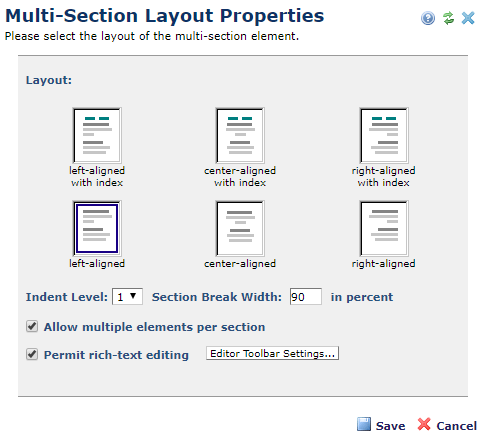
In addition to the layout, you may choose values for the following:
Click the Editor Toolbar Settings... button to open the Advanced Textblock Properties dialog for defining which HTML editing and toolbar button options are available for adding or editing section descriptions. There are over 50 icon options.
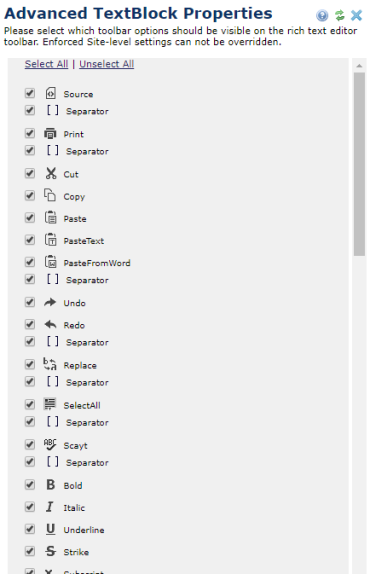
Click Save to save your settings.
Authorized site administrators can set site-wide default values for these options by selecting Authoring Tools > Rich Text Editor from the Site Administration dashboard.
Related Links
You can download PDF versions of the Content Contributor's, Administrator's, and Elements Reference documents from the support section of paperthin.com (requires login).
For technical support: