 icon at the top of the cell and select Insert/Copy Column(s) from the menu.
icon at the top of the cell and select Insert/Copy Column(s) from the menu.Suppose you want to place a Text Around an Image Element on the left side of the page and a Bulleted List emphasizing the main points on the right side of the page. These are two different kinds of formatting functions, and CommonSpot has an Element designed specifically for each.
Since you will be using two different Elements, you may want to put them into separate cells. The sample table above has only one empty cell. To add more cells, you can add either rows or columns. Since you want a side-by-side Elements, it makes sense to add a column. You can do this by clicking the Cell Properties Element Tool menu.
Click on the Element  icon at the top of the cell and select Insert/Copy Column(s) from the menu.
icon at the top of the cell and select Insert/Copy Column(s) from the menu.
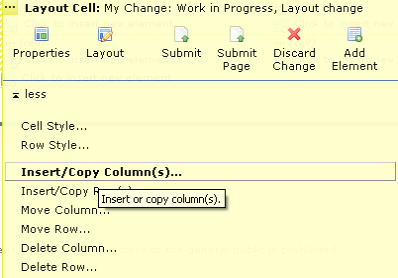
You can now use the Insert Column dialog to designate the number of columns to insert a column. This column can be a copy of the current column or a blank column.
Related Links
You can download PDF versions of the Content Contributor's, Administrator's, and Elements Reference documents from the support section of paperthin.com (requires login).
For technical support: