 icon and select Define to open the Insert New Section dialog.
icon and select Define to open the Insert New Section dialog.To create a section header and description, click the ghost text “Click here to define the Multi-section element” or click the  icon and select Define to open the Insert New Section dialog.
icon and select Define to open the Insert New Section dialog.
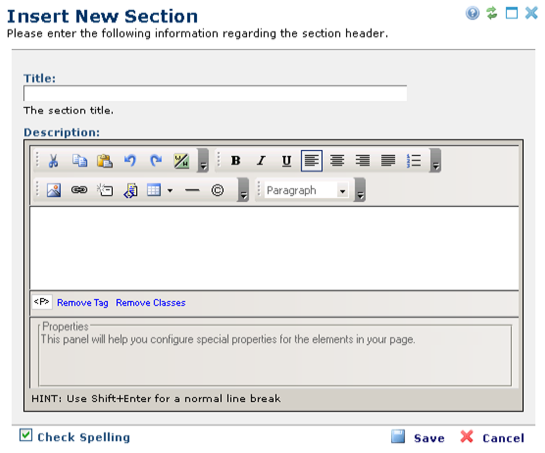
CommonSpot displays the title and description you enter on the page into which you inserted the Multi-Section Element.
To insert a new section, click “Click to insert new element”.
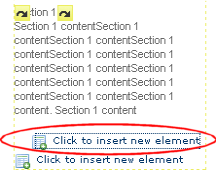
When you return to the page from the Edit Section dialog, CommonSpot shows the new section. When an index is included, CommonSpot renders it above the section. Each entry in the index is a hyperlink that will scroll the browser window to the corresponding section. You can reorder sections by clicking the  icon and selecting one of the Move options.
icon and selecting one of the Move options.
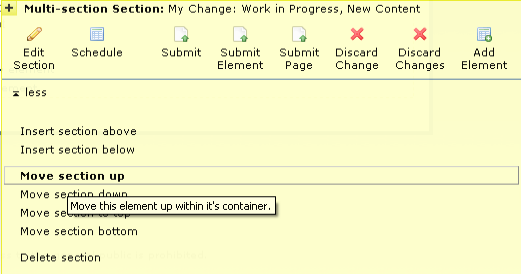
To schedule the rendering of a section based on date/time, audience, category, or site, click the  icon and select “Schedule” to open the Schedule/Personalize Element dialog
icon and select “Schedule” to open the Schedule/Personalize Element dialog
To delete a section along with all of the Elements that it contains, click the edit  icon and select “Delete section”.
icon and select “Delete section”.
Related Links
You can download PDF versions of the Content Contributor's, Administrator's, and Elements Reference documents from the support section of paperthin.com (requires login).
For technical support: