 and selecting Select Rendering Mode On the Rendering Mode tab, check Display existing element data and Render results dynamically.
and selecting Select Rendering Mode On the Rendering Mode tab, check Display existing element data and Render results dynamically. To configure a Custom Element to display QBE results, open the Select Rendering Mode dialog by clicking the edit icon  and selecting Select Rendering Mode On the Rendering Mode tab, check Display existing element data and Render results dynamically.
and selecting Select Rendering Mode On the Rendering Mode tab, check Display existing element data and Render results dynamically.
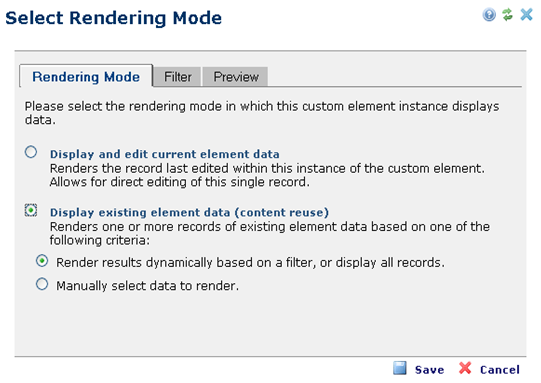
On the Filter tab, check Apply Query-by-Example filter criteria.
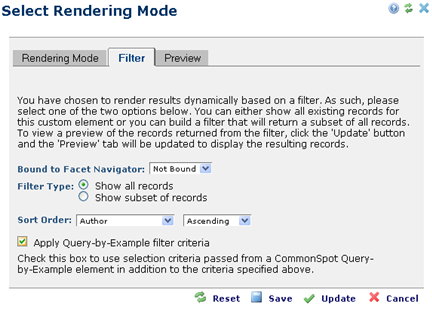
You may use other filtering options to further refine which data records are available for display as results of the QBE query by checking Show subset of records and adding additional filtering criteria. After defining filter criteria, you may view the data records that will be available for display as results of the QBE query by clicking Update and viewing the Preview tab.
Click the Save button to save your settings.
For more information regarding managing Custom Elements, see Custom Elements.
Related Links
You can download PDF versions of the Content Contributor's, Administrator's, and Elements Reference documents from the support section of paperthin.com (requires login).
For technical support: